Operations with Roles
This section describes all operations that a Host user can perform with Roles.
Create a new Role
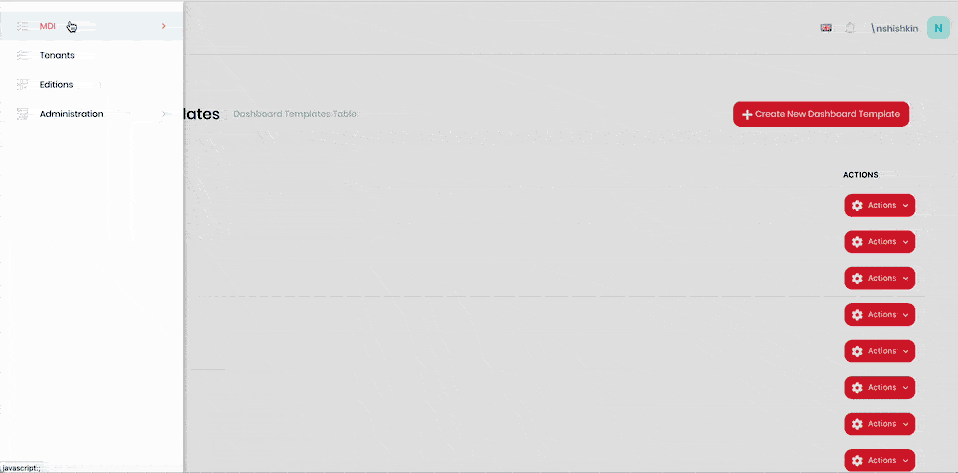
- Click the hamburger menu in the top left corner.
- Select Administration > Roles.
- Click Create a New Role.
- Enter a name for the role into the Role Name field.
- If you need to assign this role to new users by default, check the Default checkbox.
- Select the Permissions tab.
- Choose the permissions that you want to assign to this role.
- Click Save.
note
If you are changing your own permissions, you may need to refresh the page (F5) to see the changes take effect.
Edit a Role name
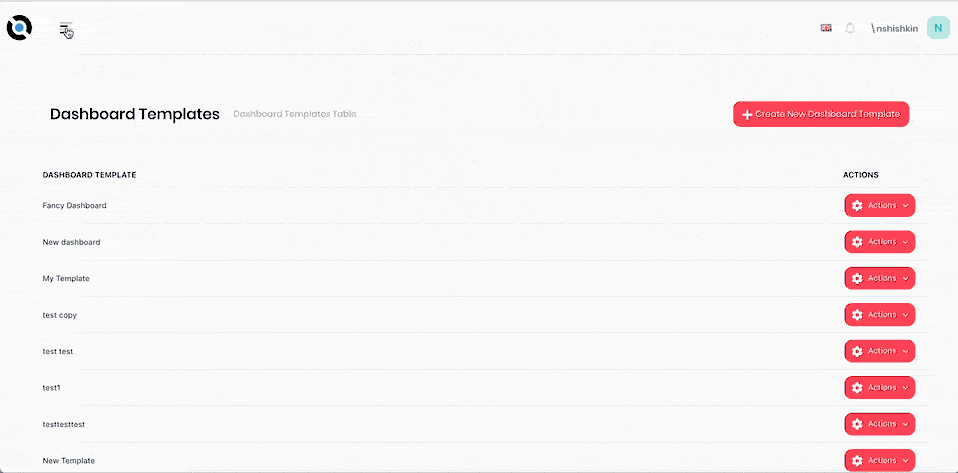
- Click the hamburger menu in the top left corner.
- Select Administration > Roles.
- Click Actions next to the role you need to edit.
- Click Edit.
- Enter the new name for the role in the Role Name field.
- Click Save.
note
If you are changing your own permissions, you may need to refresh the page (F5) to see the changes take effect.
Edit Role Permissions
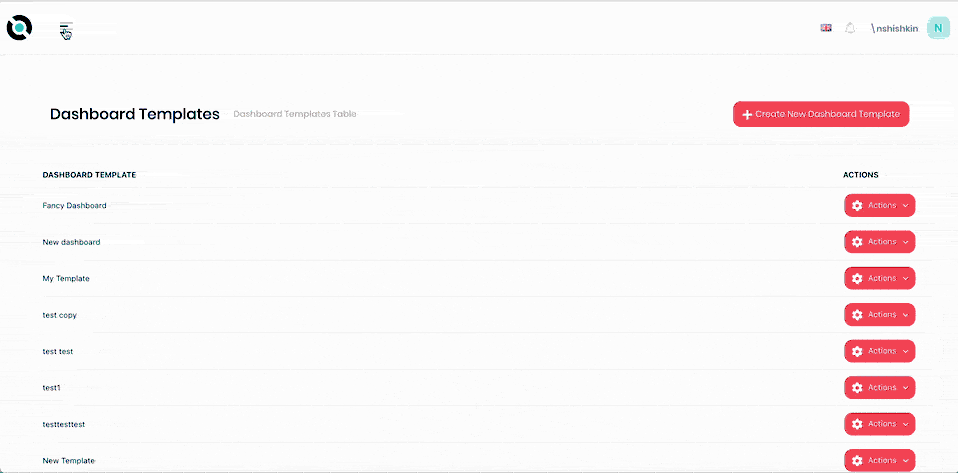
- Click the hamburger menu in the top left corner.
- Select Administration > Roles.
- Click Actions next to the role you need to edit.
- Click Edit.
- Select the Permissions tab.
- Choose the permissions that you want to change for this role.
- If required, check or uncheck the Default checkbox to assign or not assign this role to new users by default.
- Click Save.
note
If you are changing your own permissions, you may need to refresh the page (F5) to see the changes take effect.
Delete a Role
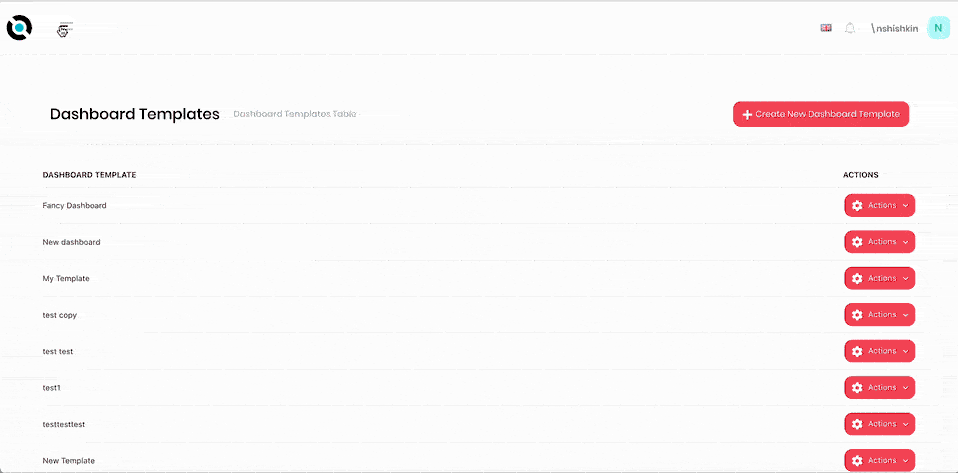
- Click the hamburger menu in the top left corner.
- Select Administration > Roles.
- Click Actions next to the role you need to edit.
- Click Delete.
- Confirm deletion.