Operations with Dynamic Properties
This section describes all operations that a Host user can perform with Dynamic Properties.
Add a new Dynamic Property
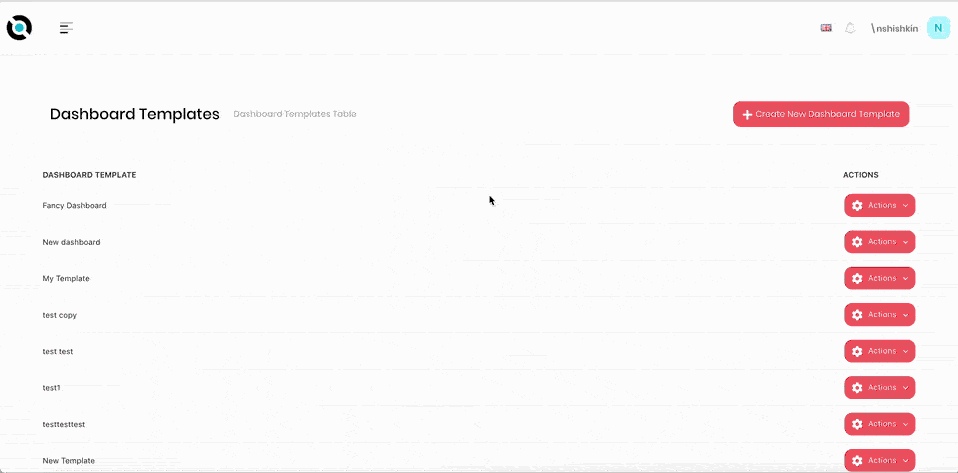
- Click the hamburger menu in the top left corner.
- Select Administration > Dynamic Properties.
- Click Add new dynamic property.
- Enter the dynamic property name into the Property Name field.
- Select the input type from the Input Type dropdown.
- Click the Permission field.
- Select the permissions you need to assign to the dynamic property.
- Click Save.
Edit a Dynamic Property
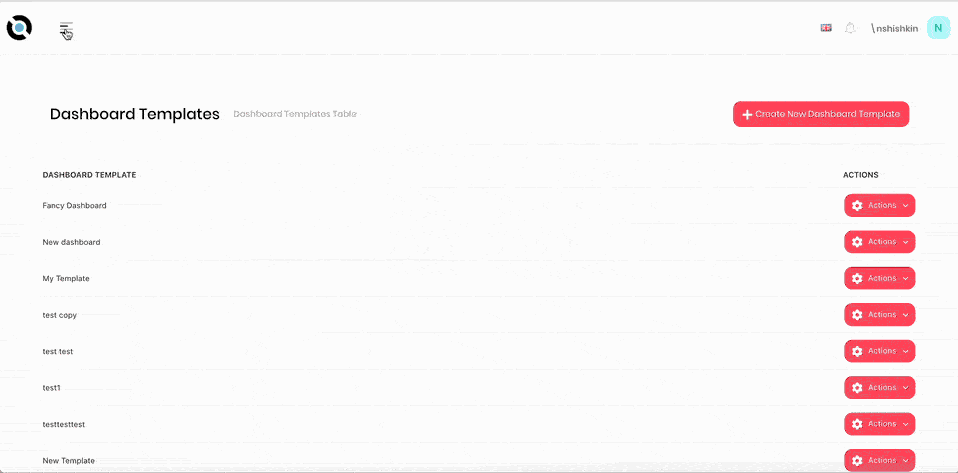
- Click the hamburger menu in the top left corner.
- Select Administration > Dynamic Properties.
- Click Actions next to the dynamic property you want to edit.
- Click Edit.
- Amend the parameters as required.
- Click Save.
Edit Dynamic Property values
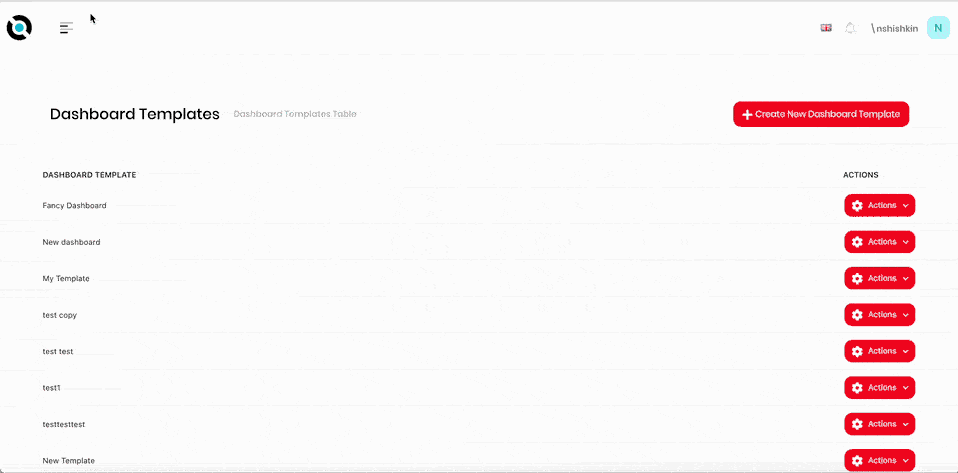
- Click the hamburger menu in the top left corner.
- Select Administration > Dynamic Properties.
- Click Actions next to the dynamic property you want to edit.
- Click Edit values.
- Click Edit next to the value you want to edit.
- Enter the new value into the Value field.
- Click Save.
- Click Close.
Delete Dynamic Property values
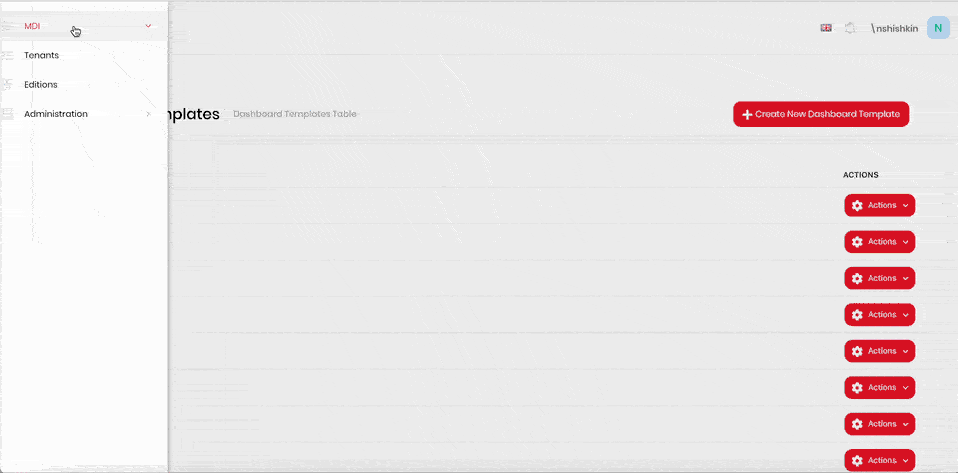
- Click the hamburger menu in the top left corner.
- Select Administration > Dynamic Properties.
- Click Actions next to the dynamic property you want to edit.
- Click Edit values.
- Click Delete next to the value you want to edit.
- Confirm deletion.
- Click Save.
- Click Close.
Delete a Dynamic Property
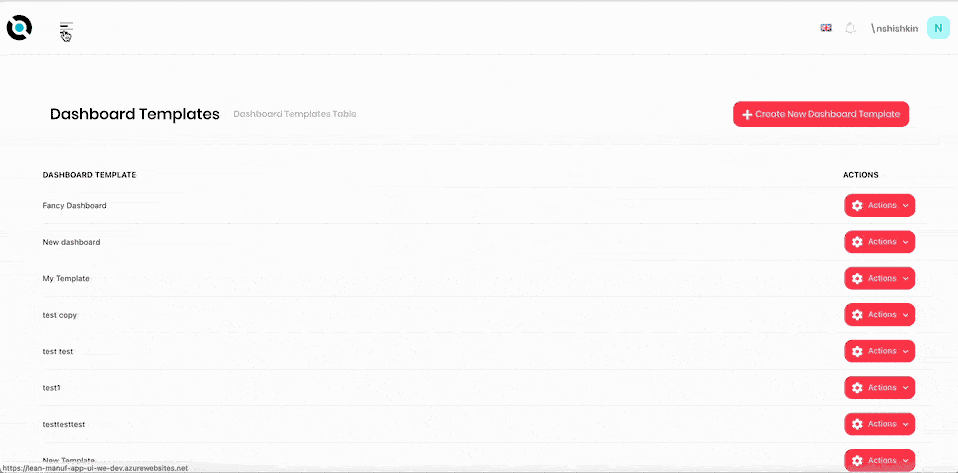
- Click the hamburger menu in the top left corner.
- Select Administration > Dynamic Properties.
- Click Actions next to the dynamic property you want to edit.
- Click Delete.
- Confirm deletion.
Add a new Dynamic Entity Property
- Click the hamburger menu in the top left corner.
- Select Administration > Dynamic Properties.
- Click the Dynamic Entity Properties tab.
- Click Add new dynamic entry property.
- Select the entity from the Entity dropdown.
- Click Save.
View details of a Dynamic Entity Property
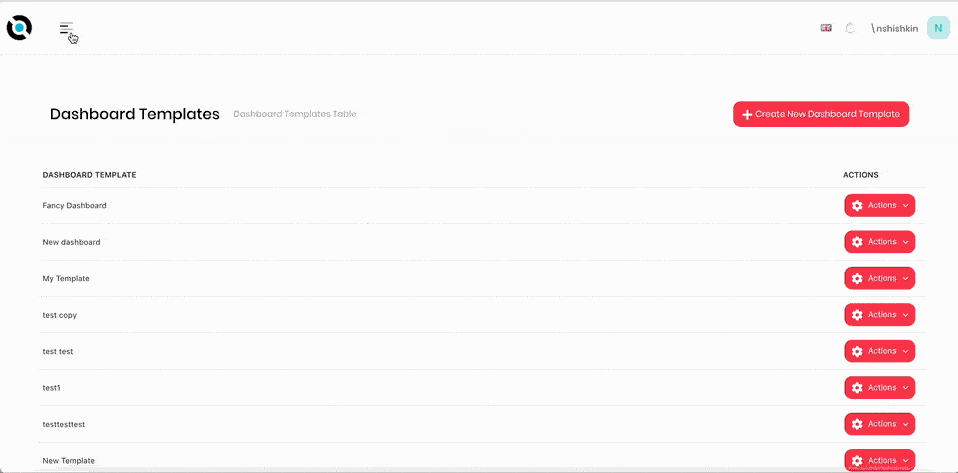
- Click the hamburger menu in the top left corner.
- Select Administration > Dynamic Properties.
- Click the Dynamic Entity Properties tab.
- Click Details next to the dynamic property you want to see details on.
Delete Dynamic Property values
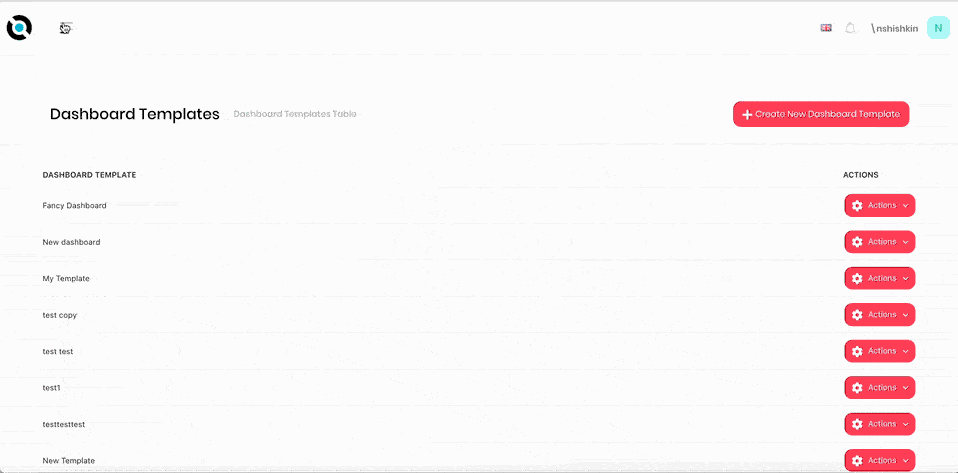
- Click the hamburger menu in the top left corner.
- Select Administration > Dynamic Properties.
- Click the Dynamic Entity Properties tab.
- Click Details next to the dynamic property you want to see details on.
- Click Delete.
- Confirm deletion.