Operations with Data Sources
This section describes all operations that a Host user can perform with Data sources.
Set up a Data source
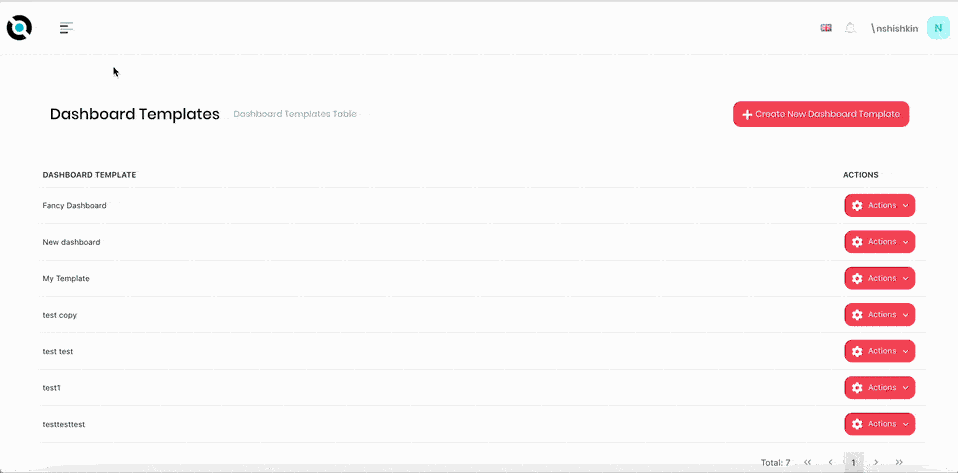
- Click the hamburger menu in the top-left corner.
- Select MDI > Data Sources.
- Click Create New Data Source.
- Enter the data source name into the Data source name field.
- Enter the display name for the first schema parameter into the Display name field.
- Enter the field name into the Field name field.
- Select the type for the field from the Field type menu. Available types are text, number, date, and date time.
- Click Add Column.
- Repeat for any other required parameters.
- Click Save. The new data source will appear in the Data Sources list.
Copy a Data source
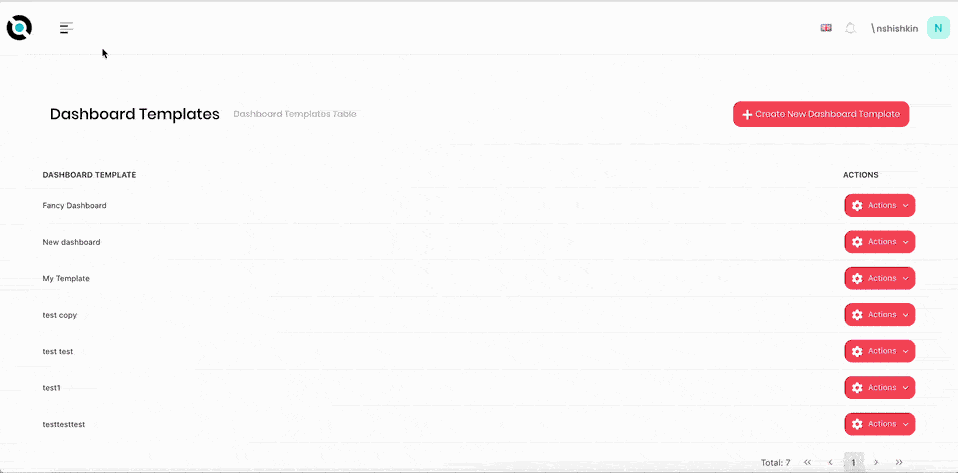
- Click the hamburger menu in the top-left corner.
- Select MDI > Data Sources.
- Click Actions next to the data source that you want to copy.
- Click Copy.
- Enter the name of the copy into the Data source name field.
- Click Copy. The new data source will appear in the Data Sources list.
Edit a Data source
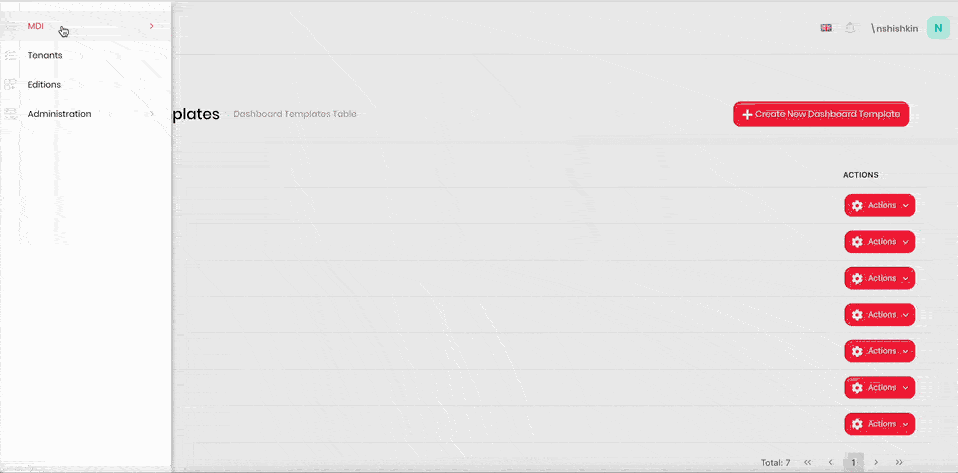
- Click the hamburger menu in the top-left corner.
- Select MDI > Data Sources.
- Click Actions next to the data source that you want to edit.
- Click Edit.
- Enter the new name of the data source in the Data source name field.
- Enter the display name for the first schema parameter into the Display name field.
- If required, click Add Column to add a new column.
- Enter the field name in the Field name field.
- Select the type for the field from the Field type menu. Available types are text, number, date, and date time.
- Click Save.
Delete a Data source
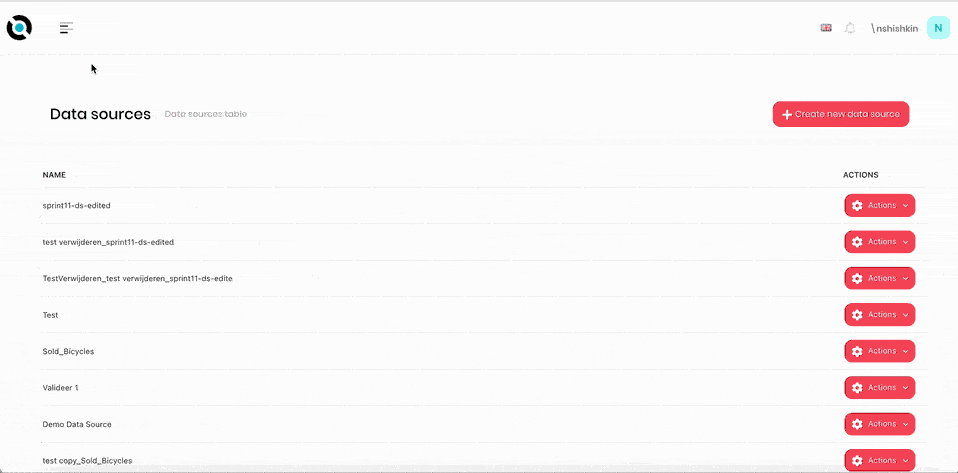
- Click the hamburger menu in the top-left corner.
- Select MDI > Data Sources.
- Click Actions next to the data source that you want to delete.
- Click Delete.
- Confirm deletion.