Operations with Languages
This section describes all operations that a Host user can perform with Languages.
Add a new Language
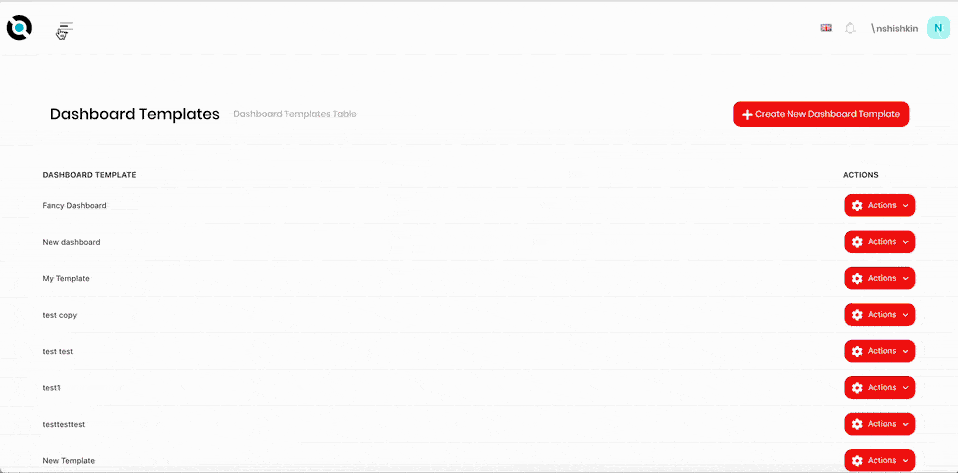
- Click the hamburger menu in the top left corner.
- Select Administration > Languages.
- Click Create new language.
- Select the language from the first dropdown menu.
- Select the country associated with this language from the second dropdown menu.
- Check the Is enabled checkbox to enable this language.
Edit a Language name or label
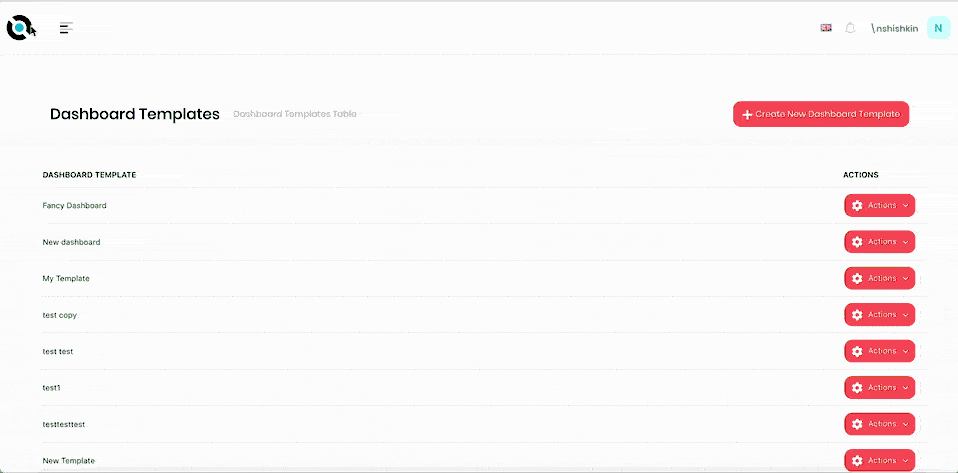
- Click the hamburger menu in the top left corner.
- Select Administration > Languages.
- Click Actions beside the language you want to change.
- Click Edit.
- Select the language from the first dropdown menu.
- Select the country associated with this language from the second dropdown menu.
- Click Save.
Modify definitions in a Language
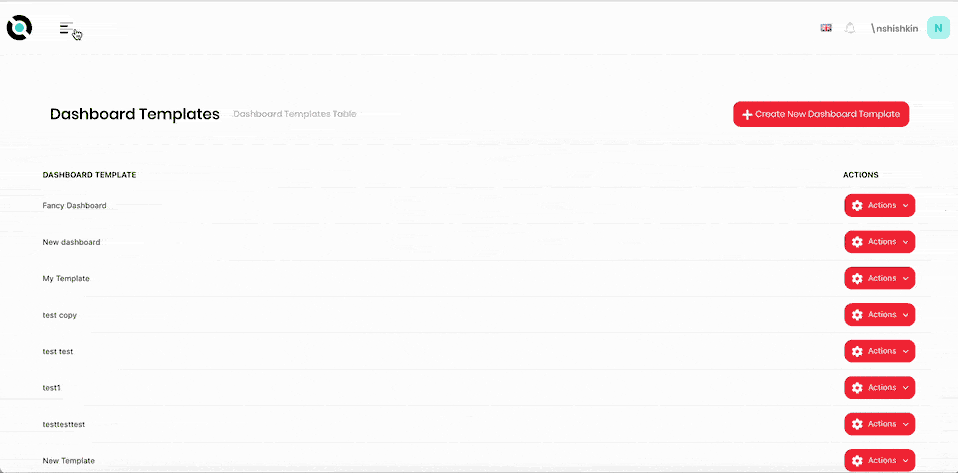
- Click the hamburger menu in the top left corner.
- Select Administration > Languages.
- Click Actions beside the language you want to change.
- Click Change texts.
- Beside the keyword you want to change the translation for, click the edit icon.
- Enter the new definition.
- Click Save.
Set a Language as default
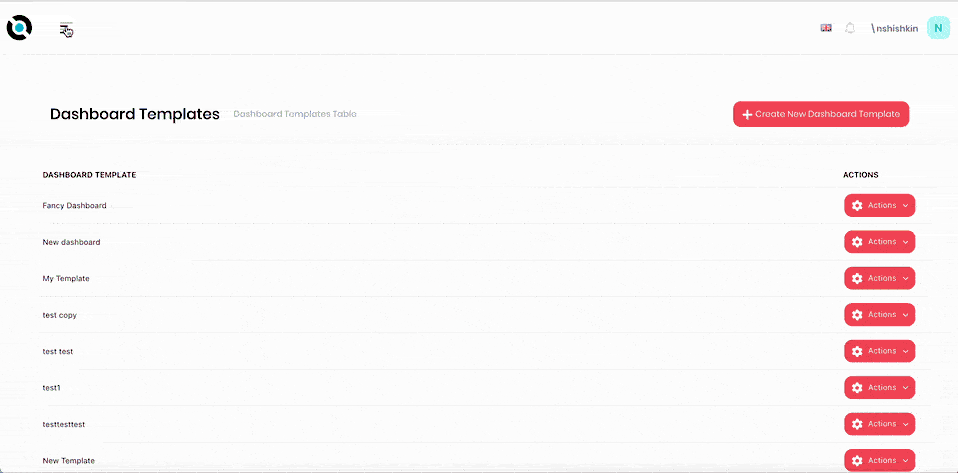
- Click the hamburger menu in the top left corner.
- Select Administration > Languages.
- Click Actions beside the language you want to set as default.
- Click Set as default language.
Delete a Language
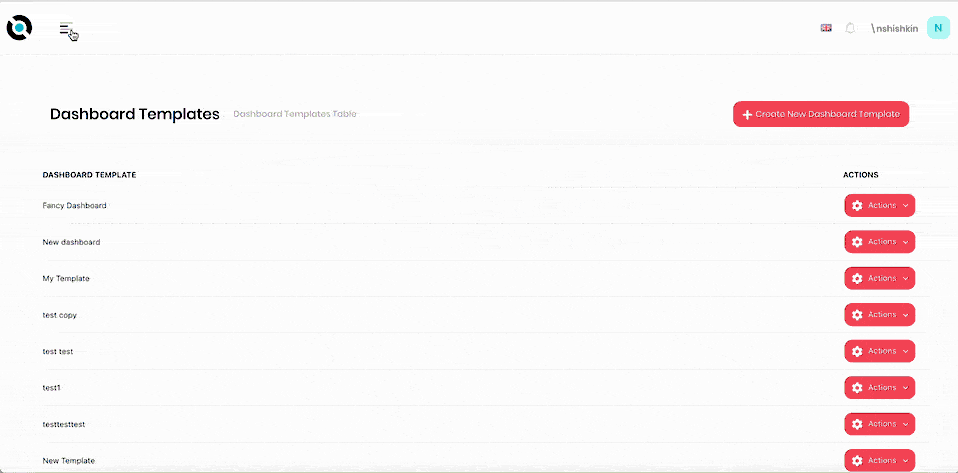
- Click the hamburger menu in the top left corner.
- Select Administration > Languages.
- Click Actions beside the language you want to delete.
- Click Delete.
- Confirm deletion.