Operations with Webhook Subscriptions
This section describes all operations that a Tenant user can perform with Webhook subscriptions.
Add a new Webhook Subscription
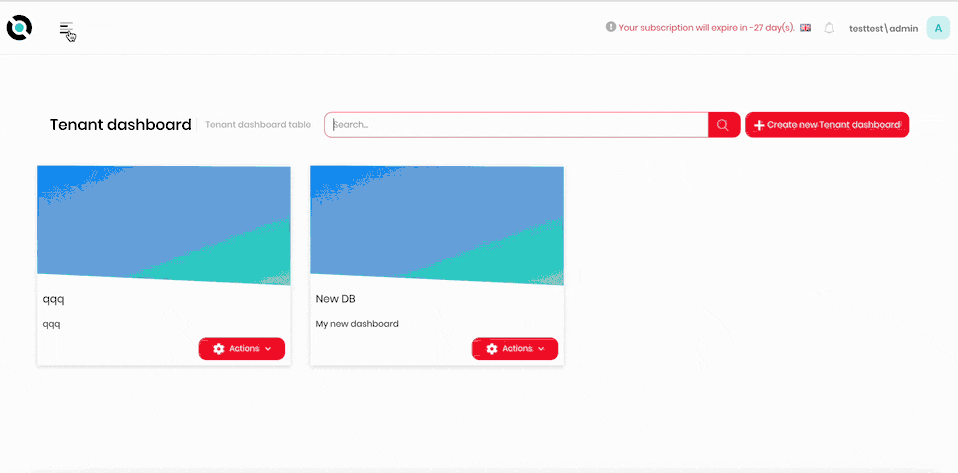
- Click the hamburger menu in the top left corner.
- Select Administration > Webhook Subscriptions.
- Click Add New Webhook Subscription.
- Enter the endpoint URL into the Webhook Endpoint field. The base URL will be the URL of the server the software is running on.
- Add required events into the Webhook Events field.
- If required, add additional webhook headers by entering the header key and value into the respective fields and clicking Add.
- Click Save.
View Webhook Subscription details
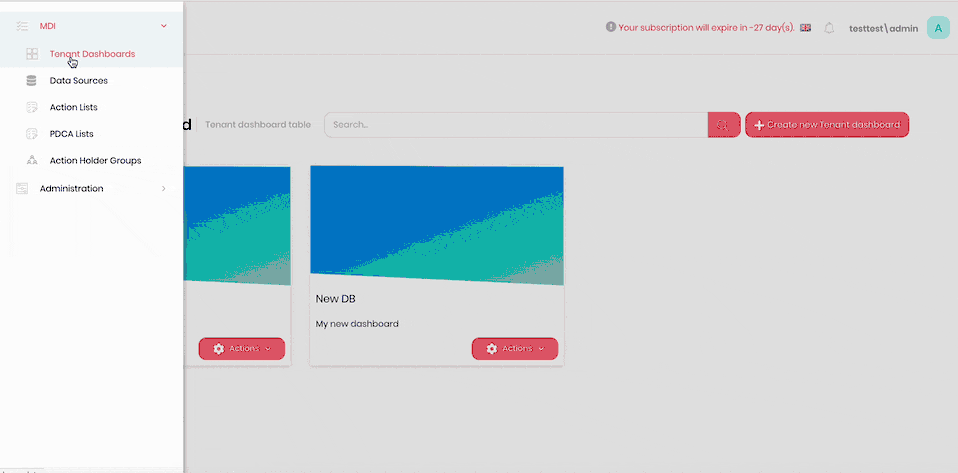
- Click the hamburger menu in the top left corner.
- Select Administration > Webhook Subscriptions.
- Click Details next to the webhook you need to see details on.
Edit a Webhook Subscription

- Click the hamburger menu in the top left corner.
- Select Administration > Webhook Subscriptions.
- Click Details next to the webhook you need to edit.
- Click the gear icon on the top right corner.
- Click Edit Webhook Subscription.
- Amend the required parameters.
- Click Save.
Disable a Webhook Subscription
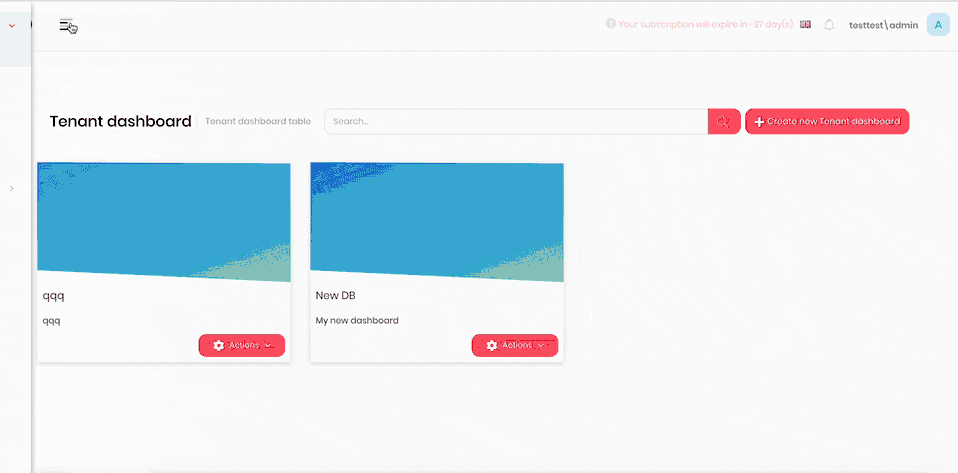
- Click the hamburger menu in the top left corner.
- Select Administration > Webhook Subscriptions.
- Click Details next to the webhook you need to edit.
- Click the gear icon on the top right corner.
- Click Disable.
- Confirm the action.