Operations with Tenant Dashboards
This section describes all operations that a Tenant user can perform with Tenant Dashboards.
Create a new Tenant Dashboard
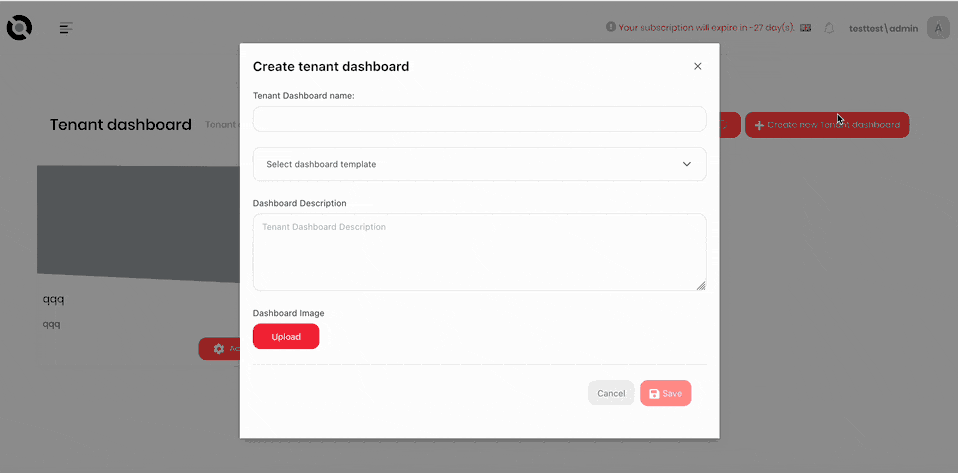
- Click the hamburger menu in the top-left corner.
- Select MDI > Tenant Dashboards.
- Click Create New Tenant Dashboard.
- Enter the dashboard name into the Tenant Dashboard Name field.
- Select the dashboard template from the Select Dashboard Template dropdown.
- If required, add a description of this dashboard to the Dashboard Description field.
- If required, click Upload under Dashboard Image and select an image for the dashboard. This image will be shown in the thumbnail of the dashboard on the Tenant Dashboards screen.
Copy a Tenant Dashboard
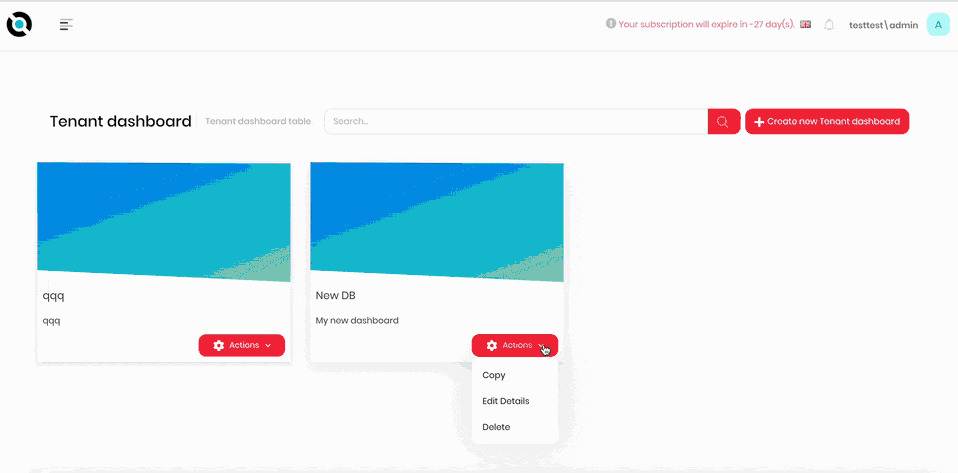
- Click the hamburger menu in the top-left corner.
- Select MDI > Tenant Dashboards.
- Click Actions on the Dashboard you want to copy.
- Click Copy.
- Enter the name of the copy into the Tenant Dashboard Name field.
- Click Save.
Delete a Tenant Dashboard
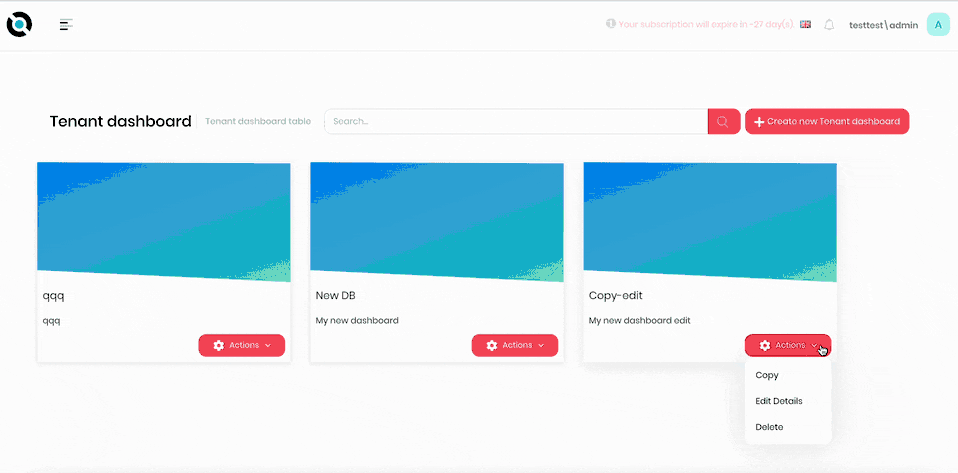
- Click the hamburger menu in the top-left corner.
- Select MDI > Tenant Dashboards.
- Click Actions on the Dashboard you want to delete.
- Click Delete.
- Confirm deletion.
Edit a Tenant Dashboard Name / Description / Image
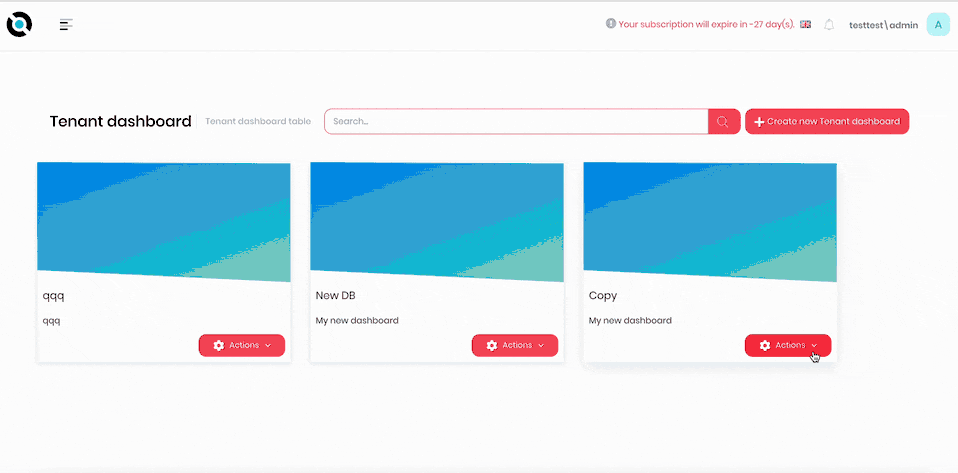
- Click the hamburger menu in the top-left corner.
- Select MDI > Tenant Dashboards.
- Click Actions on the Dashboard you want to edit.
- Click Edit.
- Enter the new dashboard name into the Tenant Dashboard Name field.
- Enter the new description into the Short Description field.
- Click Upload under Dashboard Image and select an image for the dashboard. This image will be shown in the thumbnail of the dashboard on the Tenant Dashboards screen.
- Click Save.
Add an extra Widget to the Dashboard
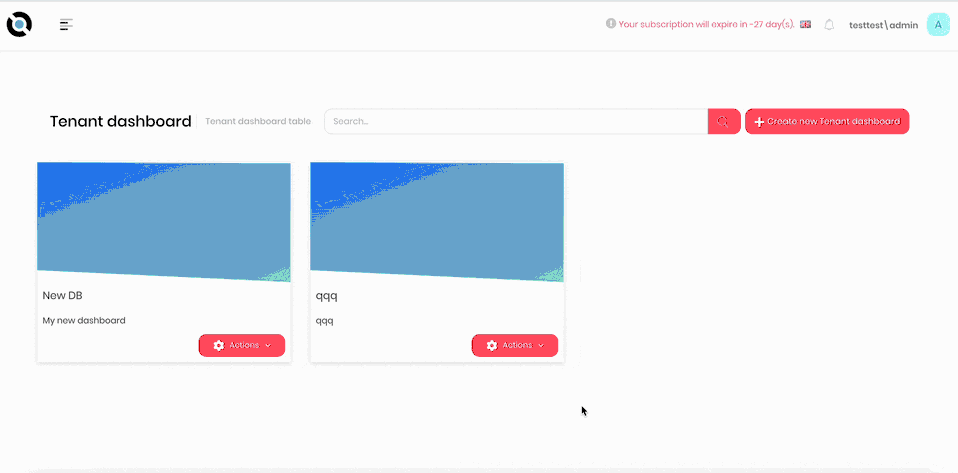
- Click the hamburger menu in the top-left corner.
- Select MDI > Tenant Dashboards.
- Click the required dashboard.
- Click Edit Mode.
- Click the Add New Widget icon on the right-hand side of the screen.
- Select the required widget.
- Fill out the widget parameters.
- Click Save.
- Click Publish.
Use Tenant Dashboards
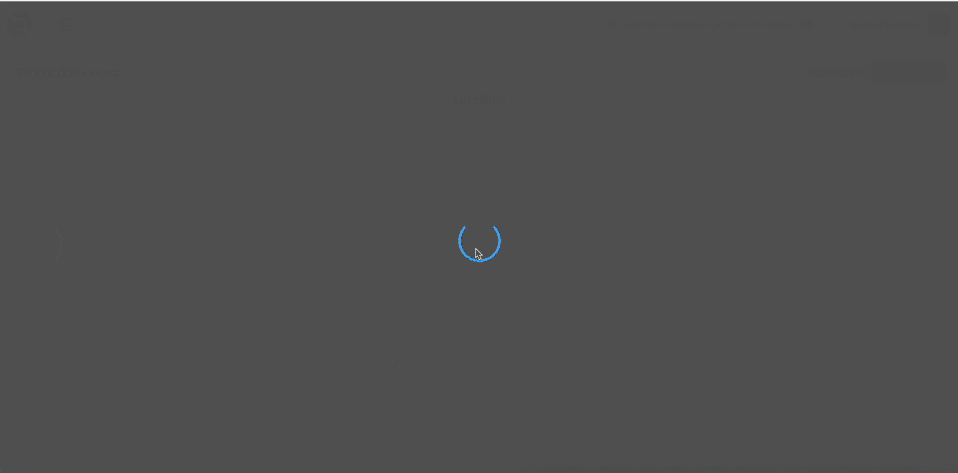
- Click the hamburger menu in the top-left corner.
- Select MDI > Tenant Dashboards.
- Click the required dashboard.
- Fill out the widgets as required.