Operations with Organisation Units
This section describes all operations that a Tenant user can perform with Organisation Units.
Create an Organisation Unit
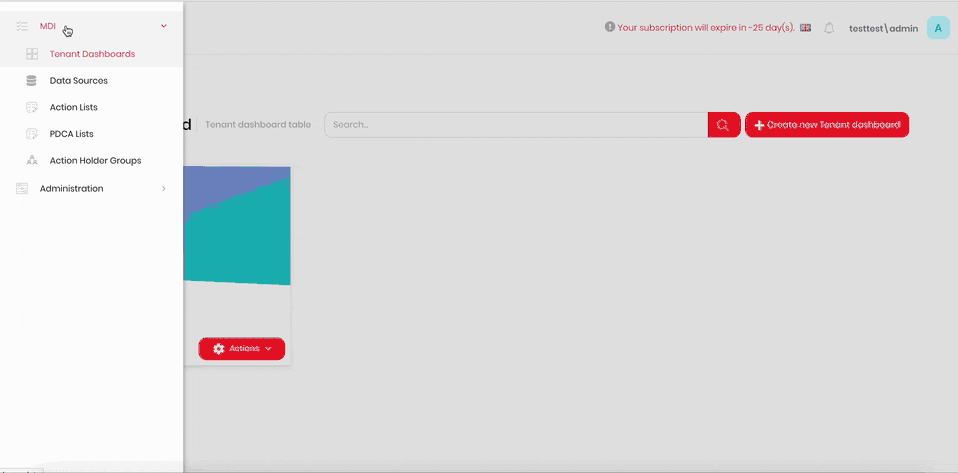
- Click the hamburger menu in the top-left corner.
- Select Administration > Organisation Units.
- Click Add Root Unit.
- Enter a name for the new Organisation unit into the Name field.
- Click Save.
Add a member to an Organisation Unit
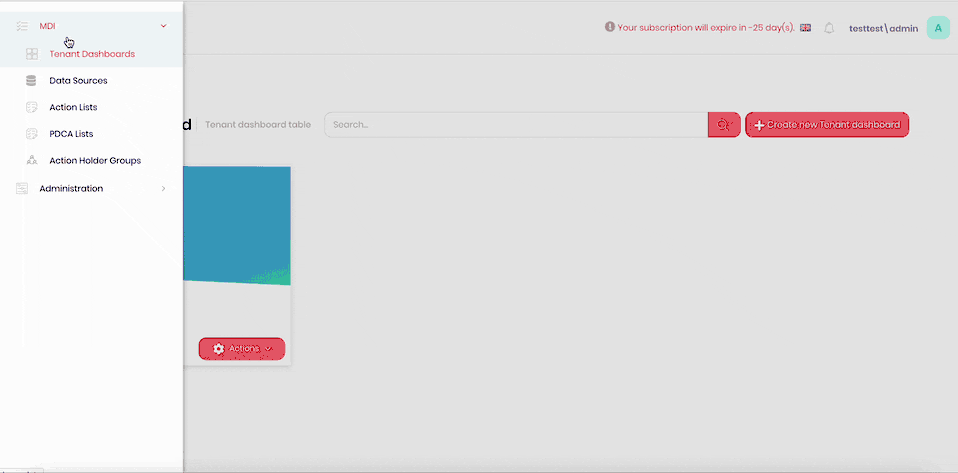
- Click the hamburger menu in the top-left corner.
- Select Administration > Organisation Units.
- Select the Organisation unit to add a member to.
- Click Add Member.
- Select users to assign as members to this Organisation unit.
- Click Save.
Delete a Member from an Organisation Unit
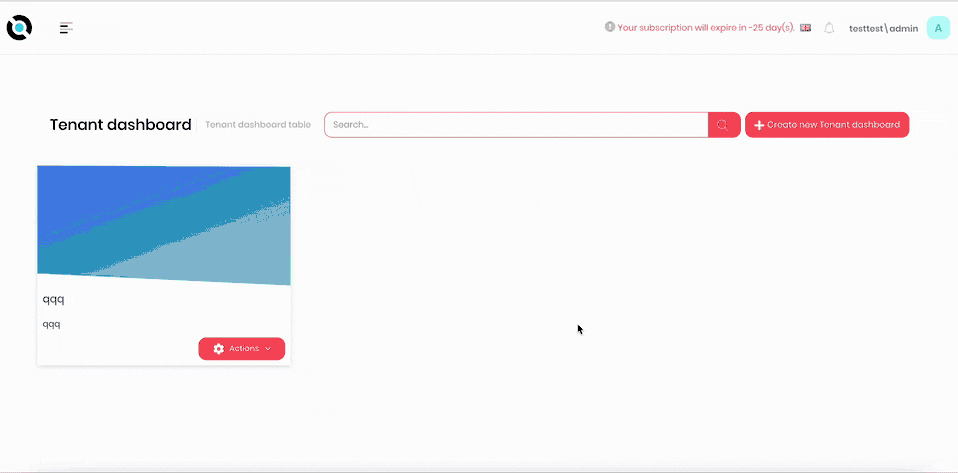
- Click the hamburger menu in the top-left corner.
- Select Administration > Organisation Units.
- Select the Organisation unit to delete a member from.
- Click X next to the member you want to delete.
- Confirm deletion.
Add a Role to an Organisation Unit
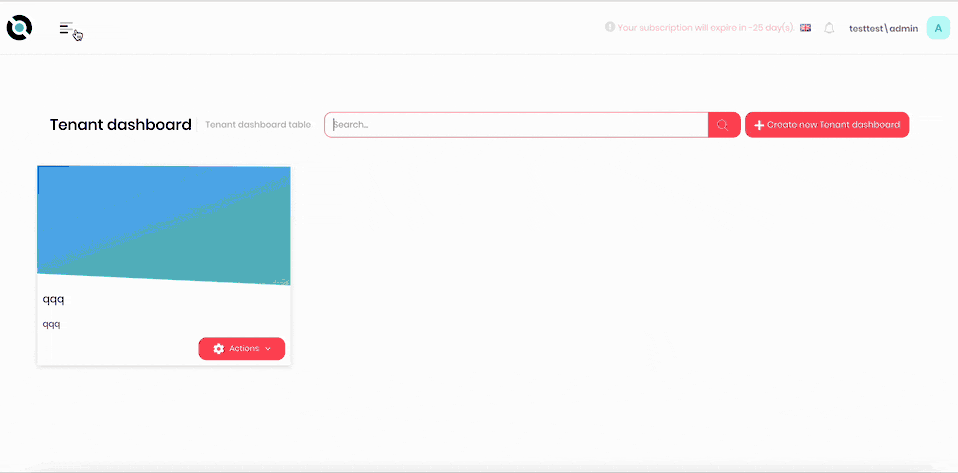
- Click the hamburger menu in the top-left corner.
- Select Administration > Organisation Units.
- Select the Organisation unit to add a role to.
- Click Add Role.
- Select roles to assign to this Organisation unit.
- Click Save.
Delete a Role from an Organisation Unit
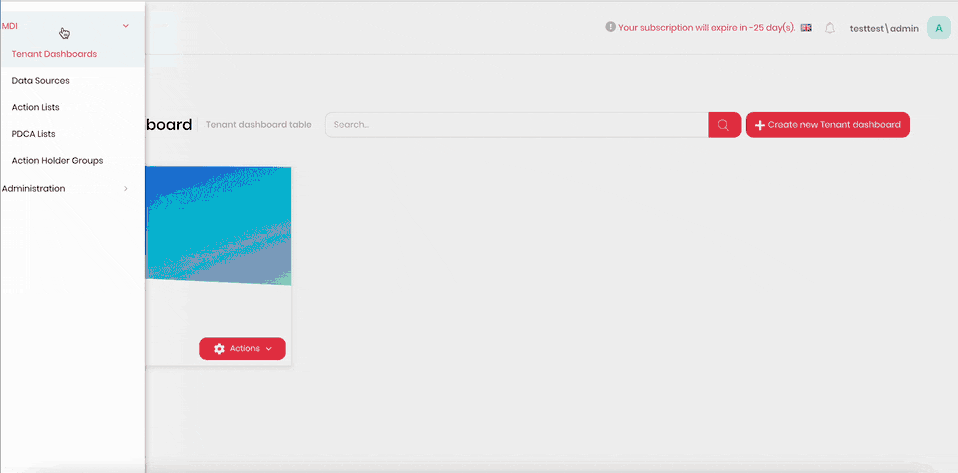
- Click the hamburger menu in the top-left corner.
- Select Administration > Organisation Units.
- Select the Organisation unit to delete a role from.
- Click X next to the role you want to delete.
- Confirm deletion.
Edit an Organisation Unit
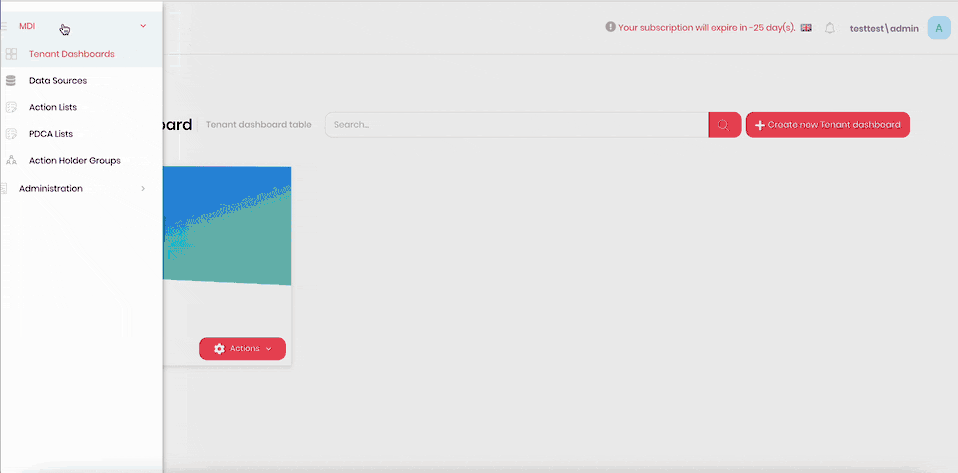
- Click the hamburger menu in the top-left corner.
- Select Administration > Organisation Units.
- Select the Organisation unit you want to edit.
- Right-click and select Edit.
- Enter the new name for the Organisation unit into the Name field.
- Click Save.
Delete an Organisation Unit
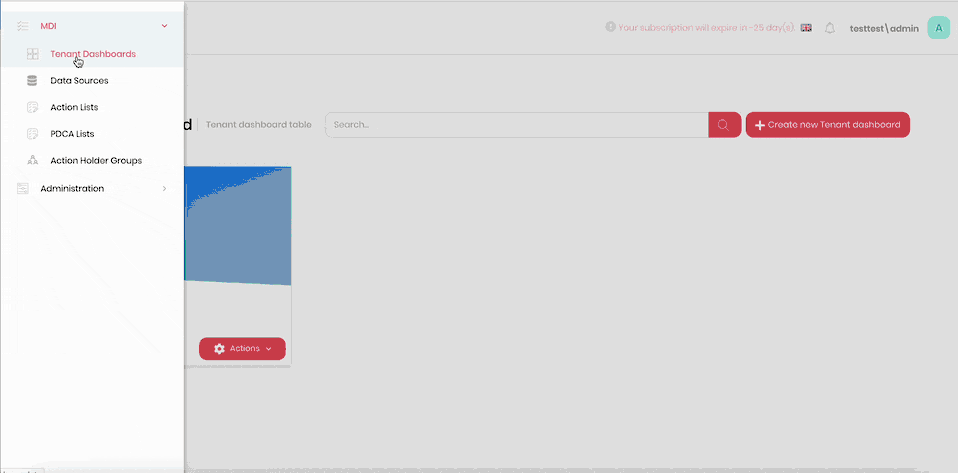
- Click the hamburger menu in the top-left corner.
- Select Administration > Organisation Units.
- Select the Organisation unit you want to delete.
- Right-click and select Delete.
- Confirm deletion.
Add a Sub-Unit to an Organisation Unit
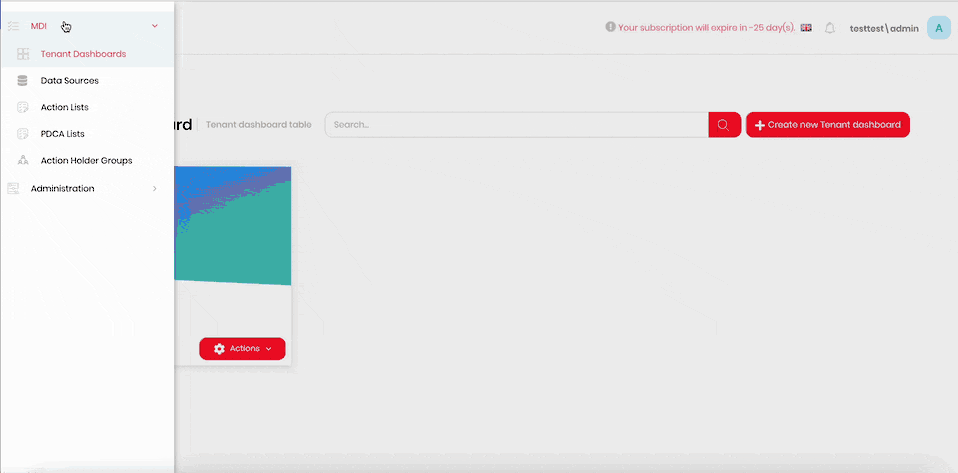
- Click the hamburger menu in the top-left corner.
- Select Administration > Organisation Units.
- Select the Organisation unit you want to add a sub-unit to.
- Right-click and select Add Sub-Unit.
- Enter a name for the new sub-unit into the Name field.
- Click Save.
Adding a Member to a Sub-Unit
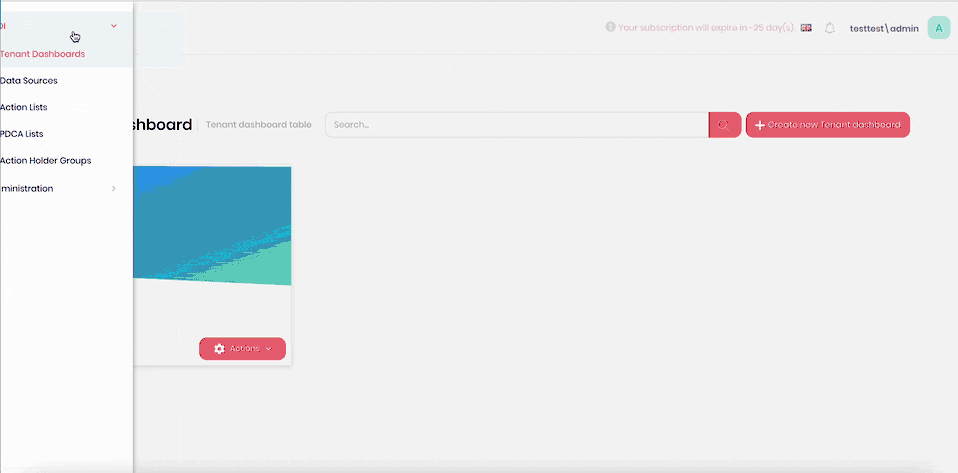
- Click the hamburger menu in the top-left corner.
- Select MDI > Administration > Organisation Units.
- Select the sub-unit to add a member to.
- Click Add Member.
- Select users to assign as members to this sub-unit.
- Click Save.
Delete a Member from a Sub-Unit
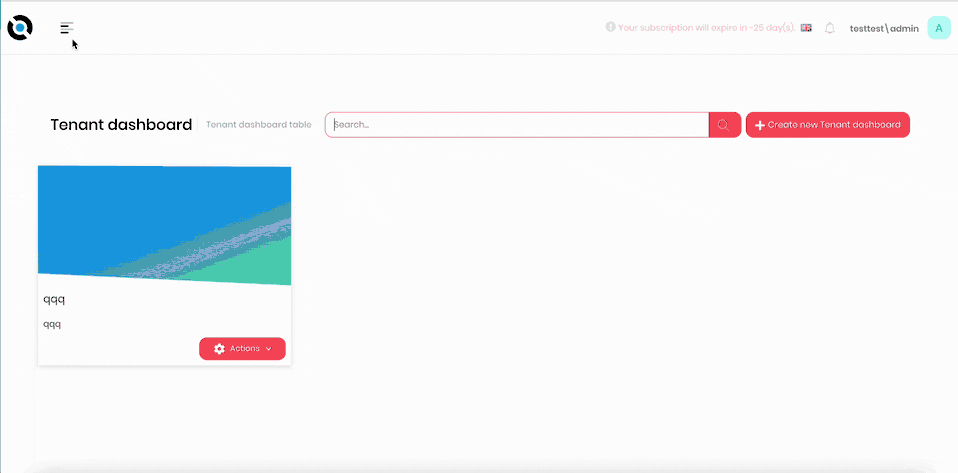
- Click the hamburger menu in the top-left corner.
- Select MDI > Administration > Organisation Units.
- Select the sub-unit to delete a member from.
- Click X next to the member you want to delete.
- Confirm deletion.
Add a Role to a Sub-Unit
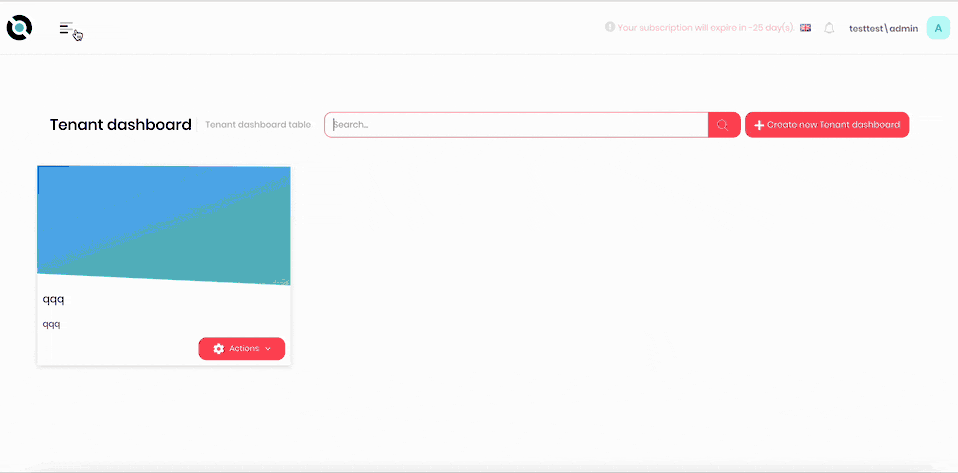
- Click the hamburger menu in the top-left corner.
- Select MDI > Administration > Organisation Units.
- Select the sub-unit to add a role to.
- Click Add Role.
- Select roles to assign to this sub-unit.
- Click Save.
Delete a Role from a Sub-Unit
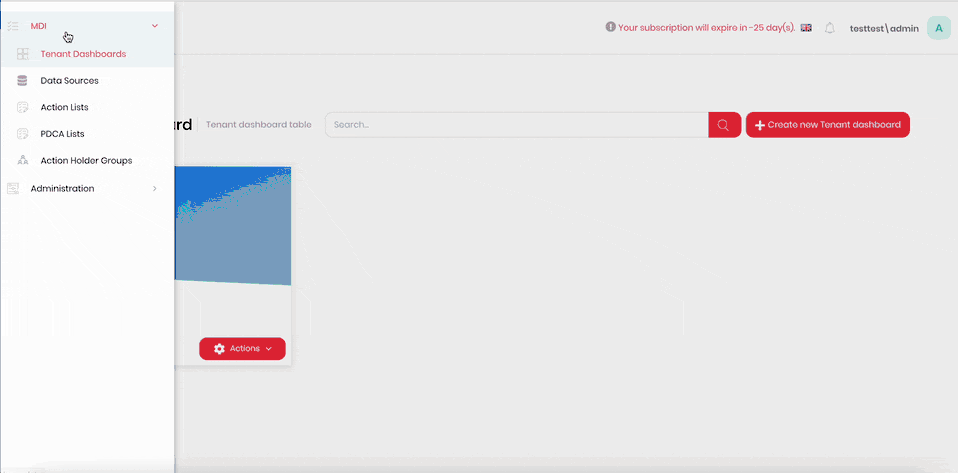
- Click the hamburger menu in the top-left corner.
- Select MDI > Administration > Organisation Units.
- Select the sub-unit to delete a role from.
- Click X next to the role you want to delete.
- Confirm deletion.
Edit a Sub-Unit
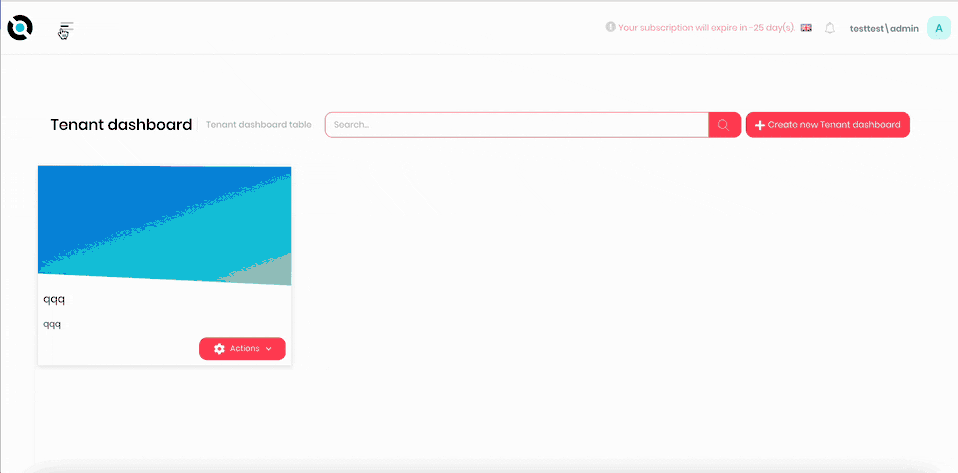
- Click the hamburger menu in the top-left corner.
- Select MDI > Administration > Organisation Units.
- Select the sub-unit you want to edit.
- Right-click and select Edit.
- Enter the new name for the sub-unit into the Name field.
- Click Save.
Delete a Sub-Unit
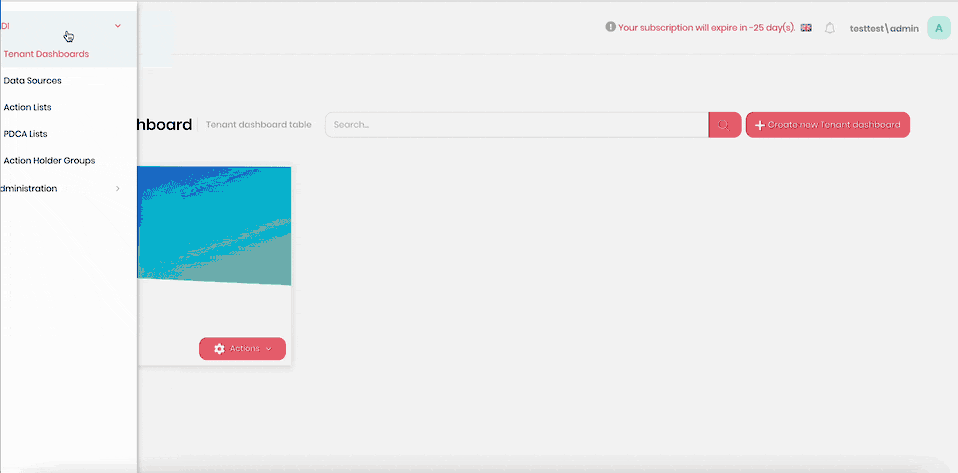
- Click the hamburger menu in the top-left corner.
- Select MDI > Administration > Organisation Units.
- Select the sub-unit you want to delete.
- Right-click and select Delete.
- Confirm deletion.
Add a Sub-Unit to a Sub-Unit
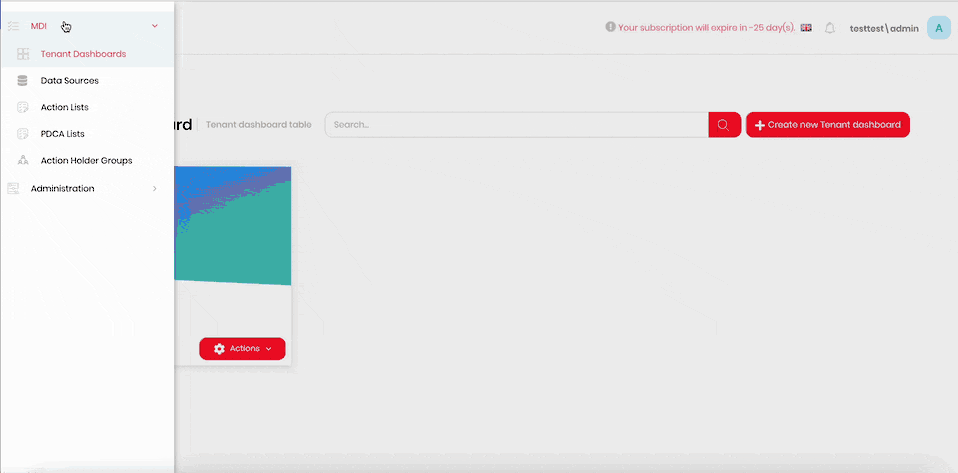
- Click the hamburger menu in the top-left corner.
- Select MDI > Administration > Organisation Units.
- Select the sub-unit you want to add a sub-unit to.
- Right-click and select Add Sub-Unit.
- Enter a name for the new sub-unit into the Name field.
- Click Save.