Operations with PDCA Lists
This section describes all operations that a Tenant user can perform with PDCA lists.
Create a PDCA List
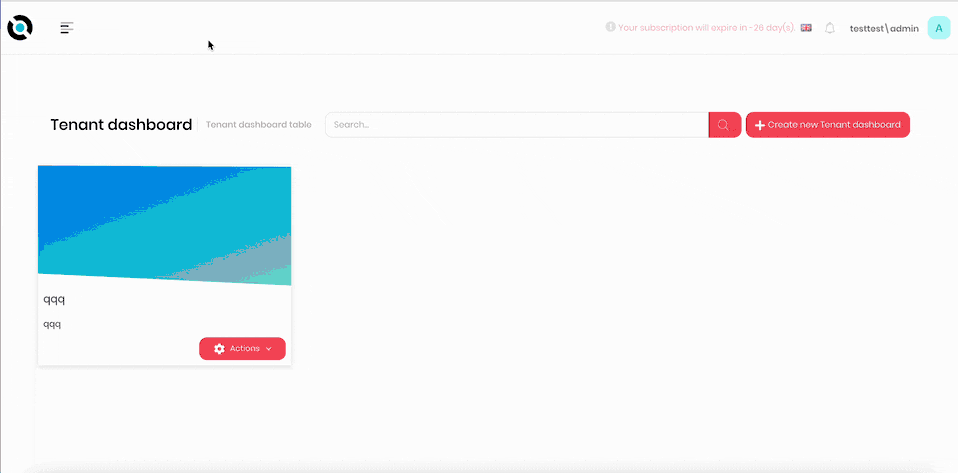
- Click the hamburger menu in the top-left corner.
- Select MDI > PDCA Lists.
- Click Create PDCA list.
- Enter the PDCA list name into the Name field.
- If required, add a description to the PDCA list in the Description field.
- Click Save.
Edit a PDCA List
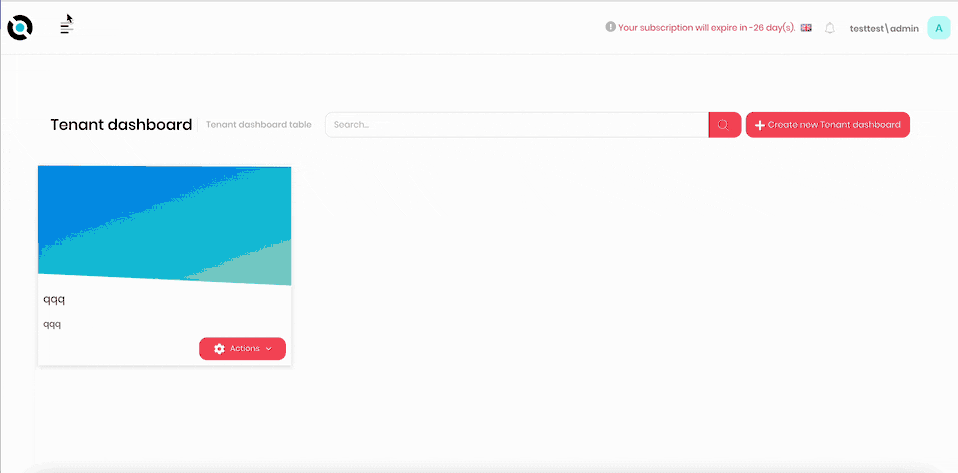
- Click the hamburger menu in the top-left corner.
- Select MDI > PDCA Lists.
- Click Actions next to the PDCA list you want to edit.
- Click Edit.
- Enter the new PDCA list name into the Name field.
- If required, amend the description in the Description field.
- Click Save.
Delete a PDCA List
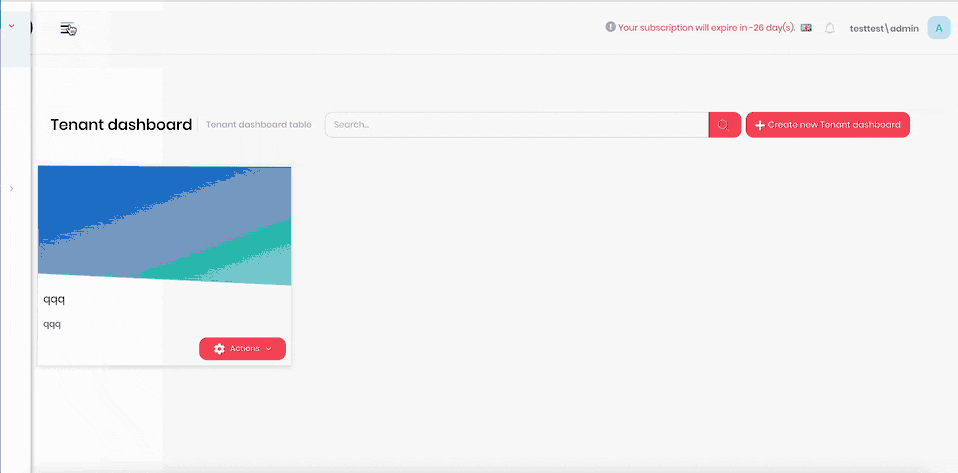
- Click the hamburger menu in the top-left corner.
- Select MDI > PDCA Lists.
- Click Actions next to the PDCA list you want to delete.
- Click Delete.
- Confirm the deletion.
Access PDCA List Configuration
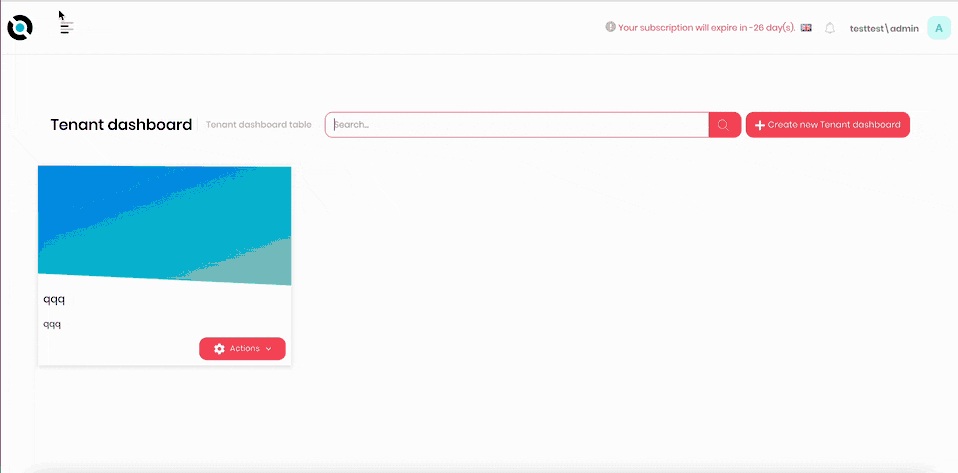
- Click the hamburger menu in the top-left corner.
- Select MDI > PDCA Lists.
- Click Actions next to the PDCA list you want to edit.
- Click Configure.
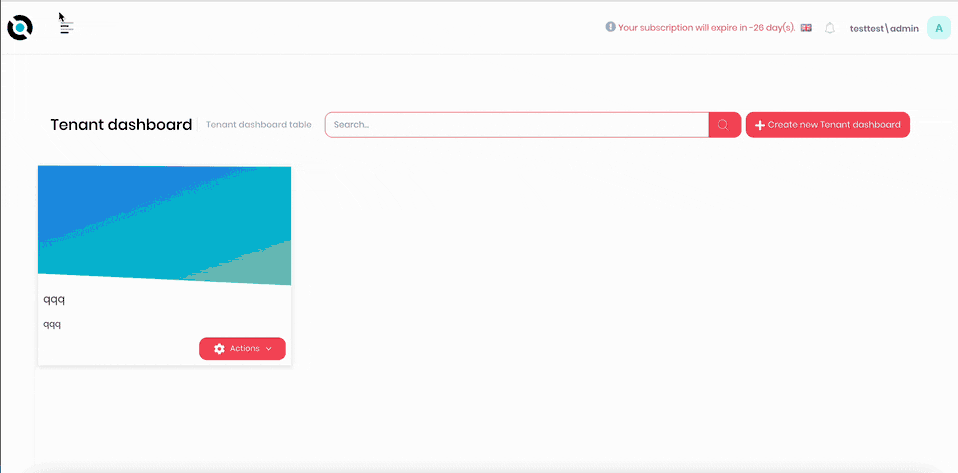
Alternatively:
- Click the hamburger menu in the top-left corner.
- Select MDI > PDCA Lists.
- Click the PDCA list.
- Click Configure.
Create a PDCA State
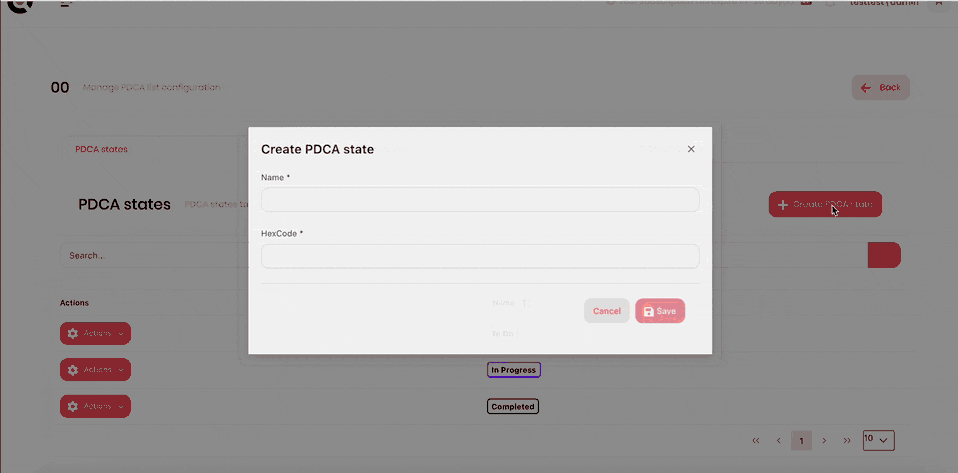
- Navigate to the PDCA list configuration screen.
- Click Create PDCA state.
- Enter the PDCA state name into the Name field.
- Enter the HexCode into the HexCode field.
- Click Save.
Edit a PDCA State
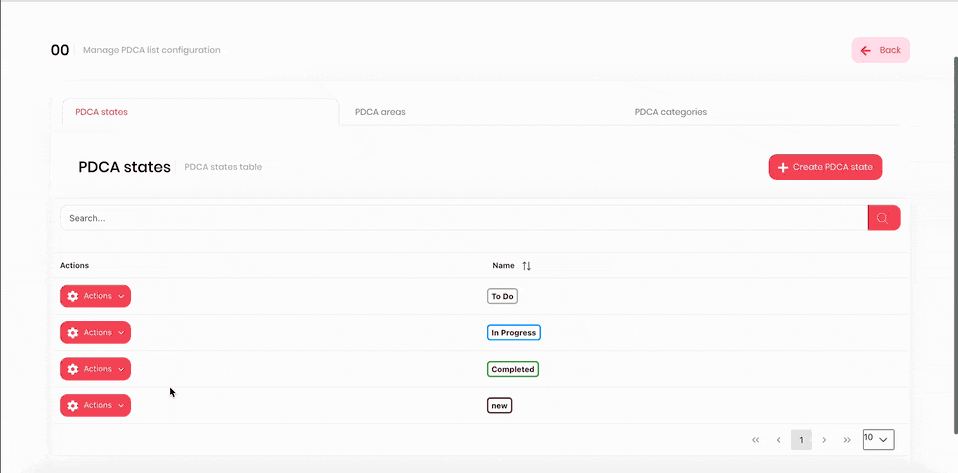
- Navigate to the PDCA list configuration screen.
- Click Actions next to the PDCA state you want to edit.
- Click Edit.
- Enter the new PDCA state name into the Name field.
- Enter the new HexCode into the HexCode field.
- Click Save.
Delete a PDCA State
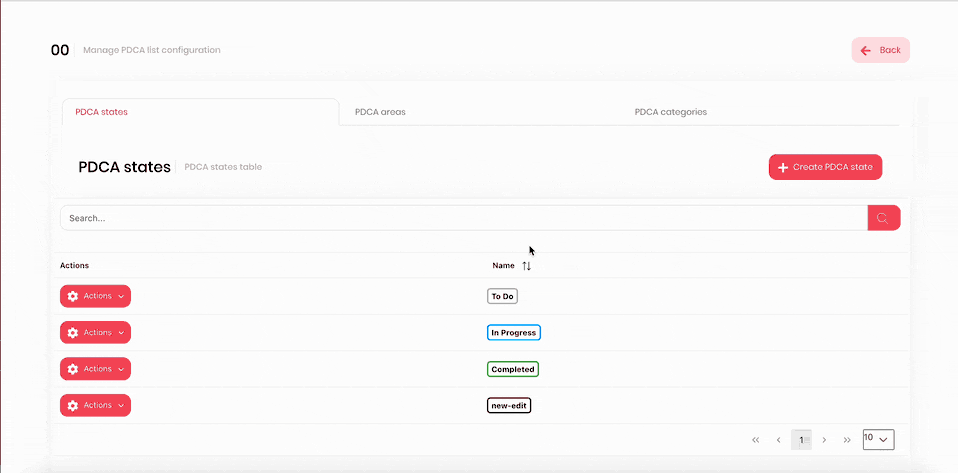
- Navigate to the PDCA list configuration screen.
- Click Actions next to the PDCA state you want to delete.
- Click Delete.
- Confirm deletion.
Create a PDCA Area
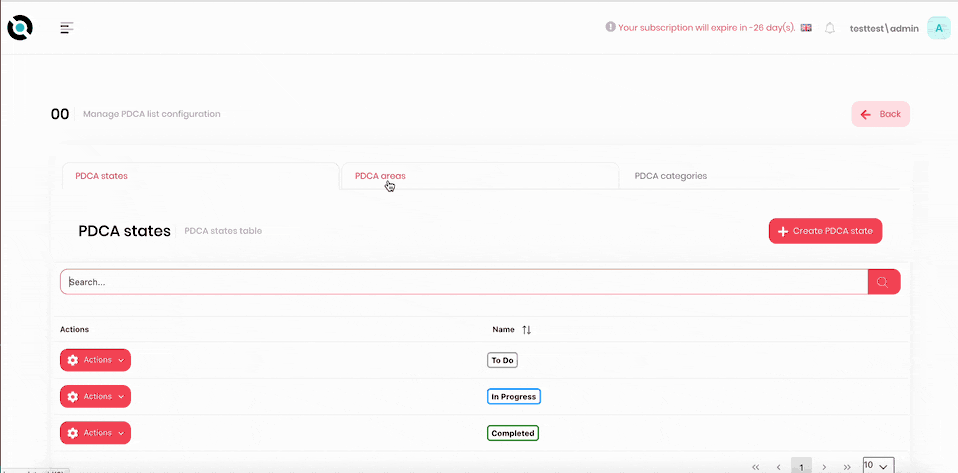
- Navigate to the PDCA list configuration screen.
- Select the PDCA areas tab.
- Click Create PDCA area.
- Enter the PDCA area name into the Name field.
- Click Save.
Edit a PDCA Area
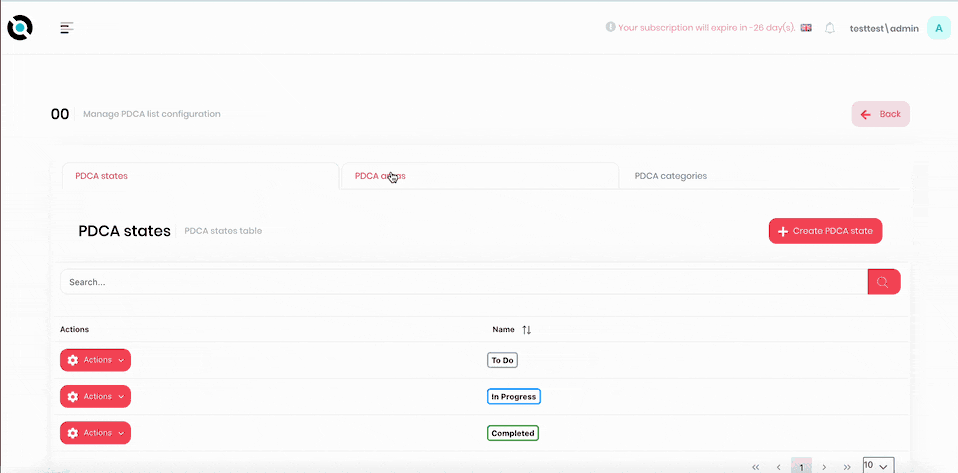
- Navigate to the PDCA list configuration screen.
- Select the PDCA areas tab.
- Click Actions next to the PDCA area you want to edit.
- Click Edit.
- Enter the new PDCA area name into the Name field.
- Click Save.
Delete a PDCA Area
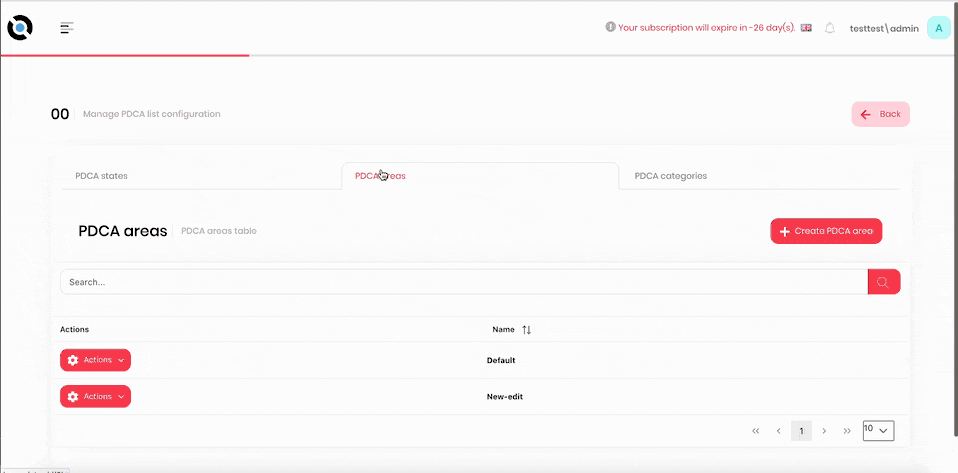
- Navigate to the PDCA list configuration screen.
- Select the PDCA areas tab.
- Click Actions next to the PDCA area you want to delete.
- Click Delete.
- Confirm deletion.
Create a PDCA Category
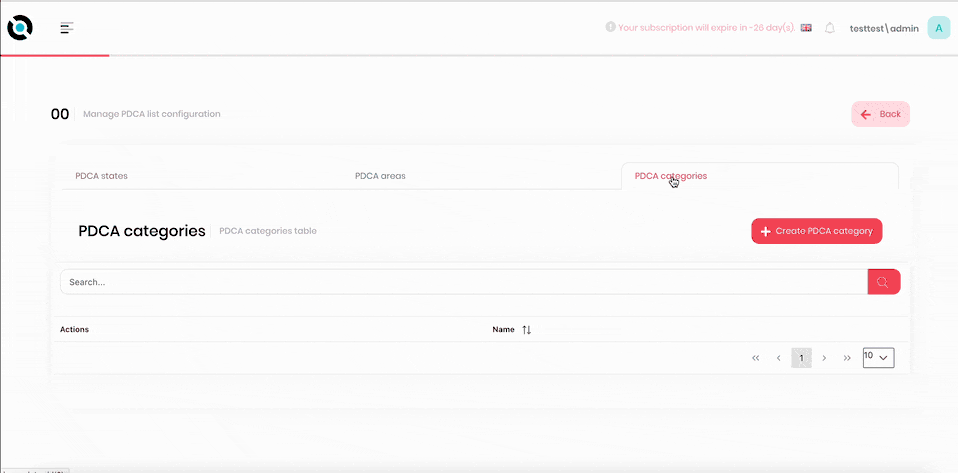
- Navigate to the PDCA list configuration screen.
- Select the PDCA categories tab.
- Click Create PDCA category.
- Enter the PDCA category name into the Name field.
- Click Save.
Edit a PDCA Category
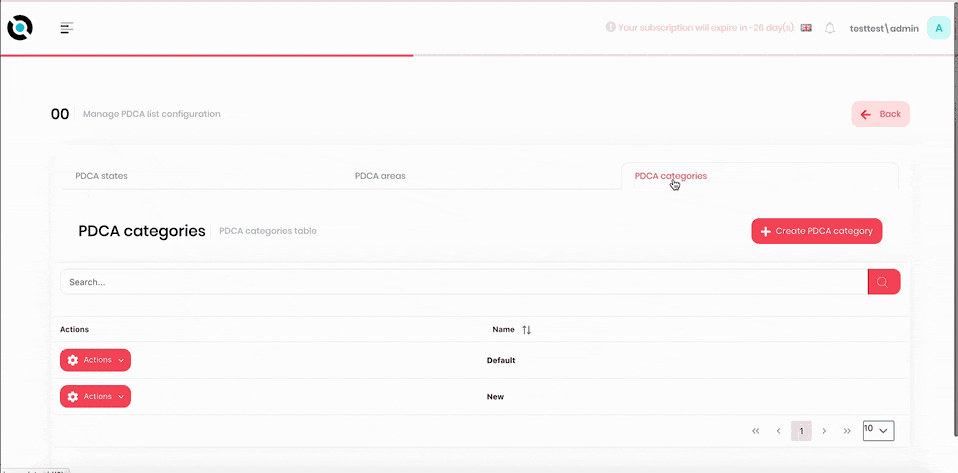
- Navigate to the PDCA list configuration screen.
- Select the PDCA categories tab.
- Click Actions next to the PDCA category you want to edit.
- Click Edit.
- Enter the new PDCA category name into the Name field.
- Click Save.
Delete a PDCA Category

- Navigate to the PDCA list configuration screen.
- Select the PDCA categories tab.
- Click Actions next to the PDCA category you want to delete.
- Click Delete.
- Confirm deletion.
Create a PDCA List Item
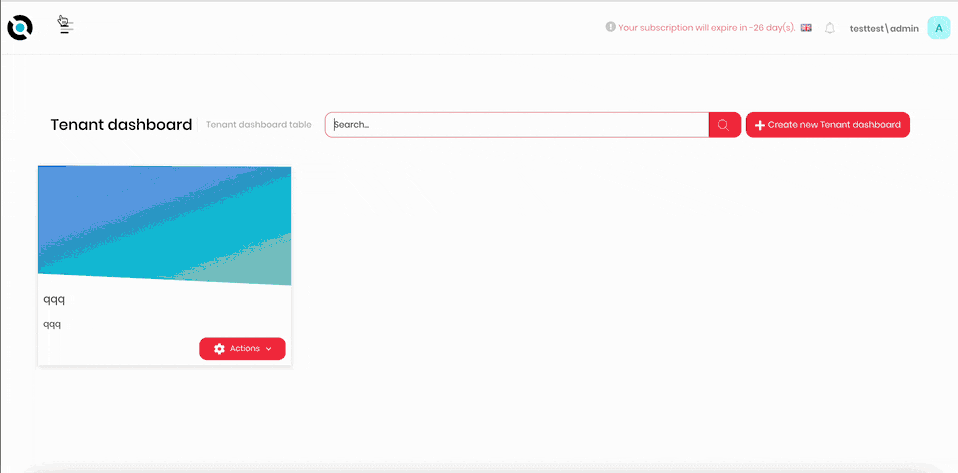
- Click the hamburger menu in the top-left corner.
- Select MDI > PDCA Lists.
- Select the PDCA list.
- Click Create PDCA item.
- Enter the PDCA item name into the Name field.
- Select the PDCA item holder from the Action holder dropdown.
- Enter the required tags into the Tags field.
- Select the planned start date from the Planned Start Date selector.
- Select the planned end date from the Planned End Date selector.
- Select the actual start date from the Actual Start Date selector.
- Select the actual end date from the Actual End Date selector.
- If required, click Add to add any attachments. To remove attachments, click Remove All.
Archive a PDCA List Item
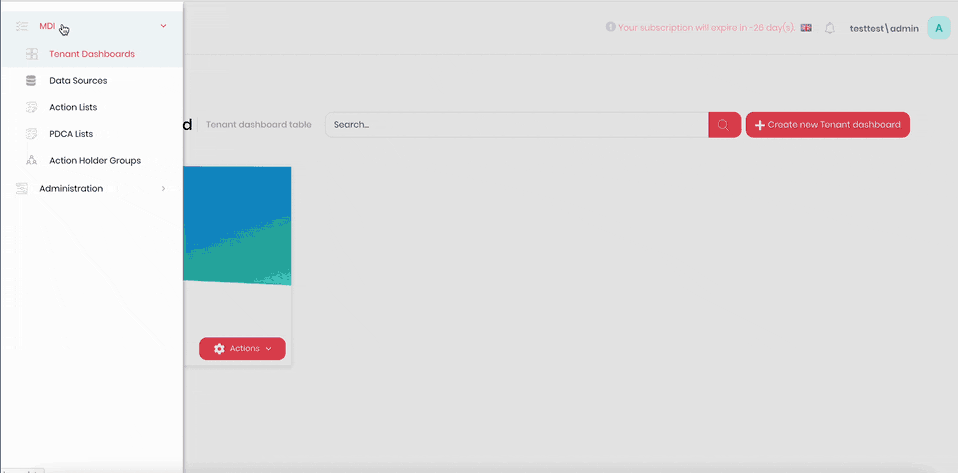
- Click the hamburger menu in the top-left corner.
- Select MDI > PDCA Lists.
- Select the PDCA list.
- Click Archive.