Setting up IoT Edge Gateway on VMware ESXi
Download the Inimco VMware image here. ::
Set up the Virtual Appliance for VMware ESXi
-
Launch the hypervisor, and import the image i.e open the OVA image file provided by Facts. Alternatively, you can double-click the image file.
-
Name the VM, select the storage path, and click Next.
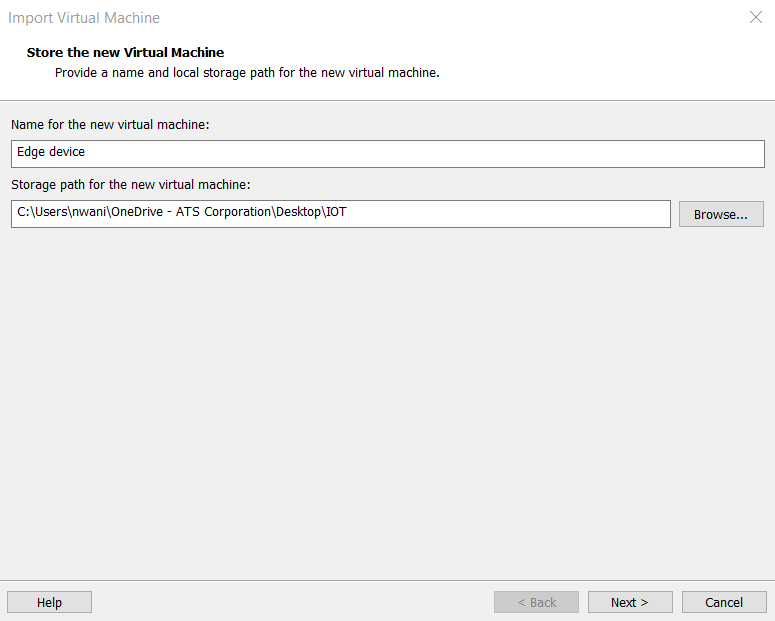
-
A window will appear, prompting you to enter additional properties for the VM. Input the following information: ID Scope, Device ID, Symmetric Key, SSH Public Key and assign a Default Username.
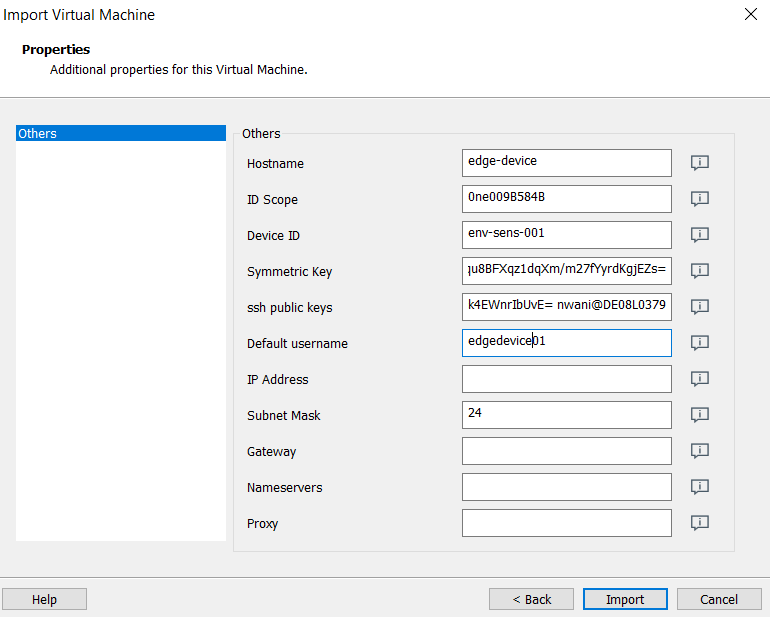
Click on the "i" icon located on the right side to see more information and detailed. ::
| Field | Description | Required / Optional |
|---|---|---|
| ID Scope | This is a unique identifier associated with your Device Provisioning Service (DPS) within Azure IoT Hub. It is necessary for the device to register and authenticate with the IoT Hub using DPS. | Required |
| Device ID | This is a unique identifier for your IoT Edge device within the IoT Hub. It helps the IoT Hub to differentiate between devices and manage them individually. | Required |
| Symmetric Key | This is a secret key used for secure communication between the device and the IoT Hub. It is used for authentication during the device registration process with DPS. | Required |
| SSH public key | This is a secret key used for secure communication between the device and the IoT Hub. It is used for authentication during the device registration process with DPS. | Optional |
| Username | This is the username you want to assign to the VM for administrative access. It is used in combination with the provided SSH public key to enable secure access without a password. | Required |
| IP Address | The unique numeric address assigned to the IoT Edge device within the network, used for communication with other devices and services. | Optional |
| Subnet Mask | A mask that defines the range of IP addresses within the same network. It helps devices to identify their local network and communicate with other devices in that network. | Optional |
| Gateway | A device or service that connects the IoT Edge device to other networks, such as the internet or an intranet. It routes data packets between the local network and other networks. | Optional |
| Name Servers | DNS (Domain Name System) servers that translate human-readable domain names into IP addresses, allowing the IoT Edge device to access services and resources on the internet or other networks. | Optional |
| Proxy | An intermediary server or service that acts as a gateway between the IoT Edge device and the internet or other networks. It can be used for security, monitoring, or load balancing purposes. | Optional |
You can leave the optional field related to networking empty if you want to use DHCP (Dynamic Host Configuration Protocol) for automatic IP address assignment. If you leave the fields blank, the VM will obtain an IP address automatically from the DHCP server on your network. If you want to configure a static IP address, you can fill in the appropriate fields with the required network settings.
The ID Scope, Device ID, and Symmetric Key will be provided by Facts. ::
An SSH key is a cryptographic key pair used for secure authentication between a client and a server when connecting via the Secure Shell (SSH) protocol. The key pair consists of a private key, which is kept secret by the user, and a public key, which can be shared with others. ::
You can generate a new SSH key by using ssh-keygen command using a Windows or a Linux terminal.
- After entering the necessary information, click Import.
- You have the option to choose whether to log in via SSH or manually.
a. Login by SSH: Use the SSH command to connect to the VM from a command-line shell ssh user@example. user is the username you want to use to log in to the remote server, and example is the hostname or IP address of the remote server. In this example:
ssh edgedevice01@edge-deviceb. Manual Login: Used the default username and set new password. You will be connected. - Your VM is now ready. The script will now download and install the required packages, configure IoT Edge.
- Run sudo systemctl status
inimco-setup.serviceto see if the script has executed successfully and then check sudo iotedge check to check configuration and connection status of the device.