Organizations
This section describes all general operations that a *Subscription access level * user can perform with Organisational Units.
What are organizations in Inimco.facts?
Organizations allow you to establish a logical hierarchy to manage related resources within the Facts customer portal. In our portal, users can create multiple organizations.
Each organization features an organizational tree. This tree may comprise multiple organizational units, and each unit may, in turn, encompass zero or more subordinate units, defined by the "children" relationship.
Furthermore, every organizational unit may have zero or more devices associated with it.
What can we do with the organizations in Inimco.facts?
-
View Organizational Units: Access and review all the organizational units that exist within a subscription.
-
Manage Overarching Organizational Units:
-
Add: Create a new top-level organizational unit to represent a significant segment or division within your organization.
-
Edit: Change the name of an existing overarching organizational unit to reflect any updates or rebranding.
-
Delete: Remove an overarching organizational unit when it's no longer needed or relevant.
-
-
Handle Sub-Units Within an Organization:
-
Create: Establish a new organizational unit within an existing overarching unit to represent smaller segments or departments.
-
Add a Sub-Unit: Introduce additional sub-units to an organizational unit, allowing for a more detailed hierarchical structure.
-
Edit: Modify the name of an organizational unit to maintain accurate representation of the unit’s role or function.
-
Delete: Eliminate a sub-unit within an overarching organizational unit if it becomes obsolete or merges with another unit.
-
-
Device Management:
Add a Device: Link new devices to an organizational unit to integrate them into the management structure and assign them to the relevant segment of your organization.
Procedures
View Organisational units within a subscription
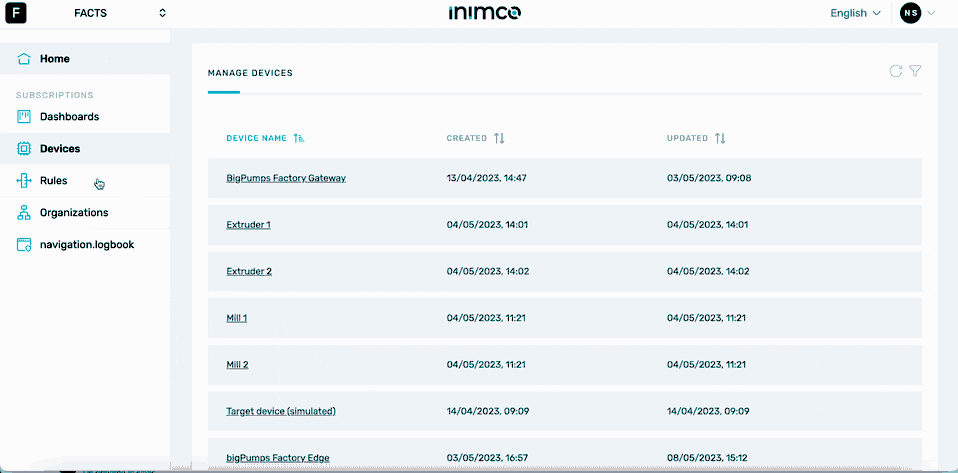
- Log in to Inimco.facts. You will be taken to the Manage Devices screen.
- Navigate to Organizations.
- Select an Organisational unit to see details on it.
Add a new overarching Organisational unit
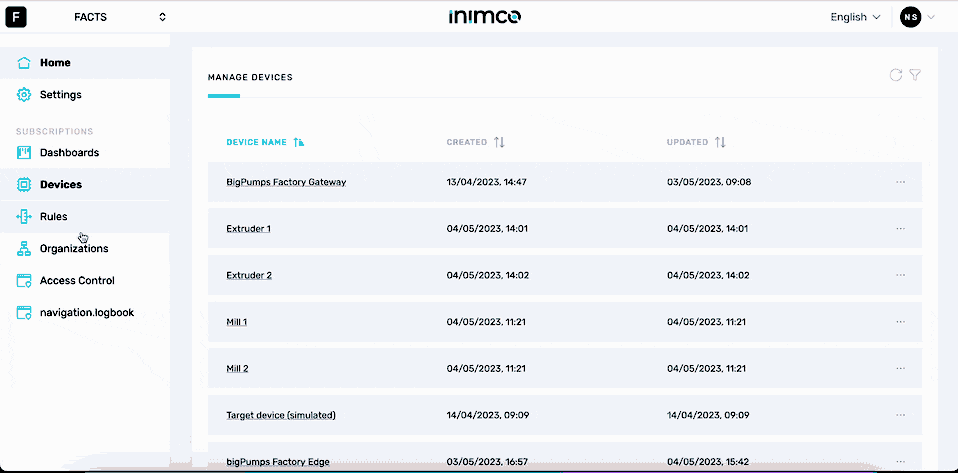
- Log in to Inimco.facts. You will be taken to the Manage Devices screen.
- Navigate to Organizations.
- Click + on the right-hand side.
- Enter the name of the unit into the Name field.
- Click Confirm.
Edit an overarching Organisational unit's name
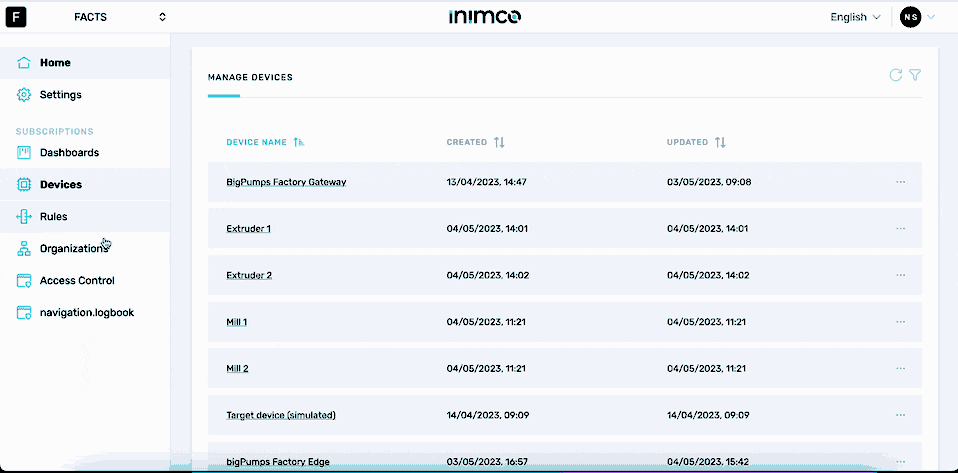
- Log in to Inimco.facts. You will be taken to the Manage Devices screen.
- Navigate to Organizations.
- Click the ellipsis (...) in the row of the Organisational unit you want to amend the name for.
- Click Edit name.
- Enter the new name of the sub-unit into the Name field.
- Click Confirm.
Delete an overarching Organisational unit
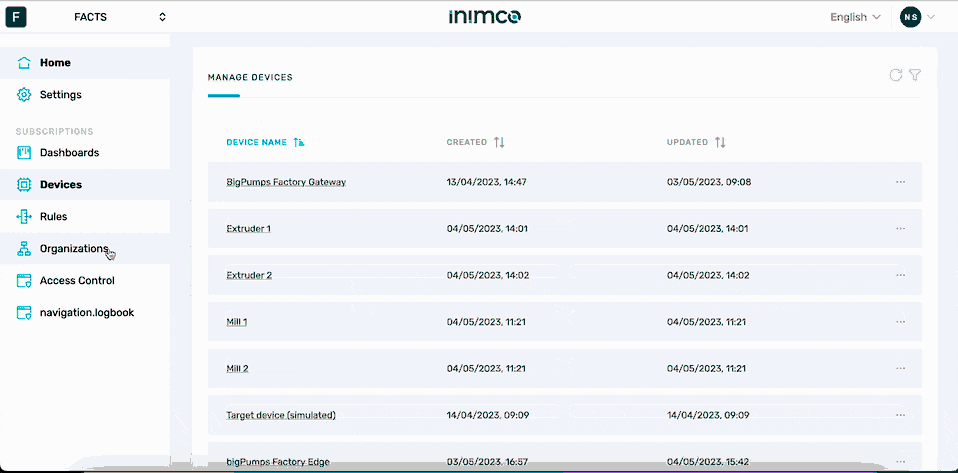
- Log in to Inimco.facts. You will be taken to the Manage Devices screen.
- Navigate to Organizations.
- Click the ellipsis (...) in the row of the Organisational unit you want to delete.
- Click Delete.
- Confirm deletion.
Create an Organisational unit within an overarching Organisational unit
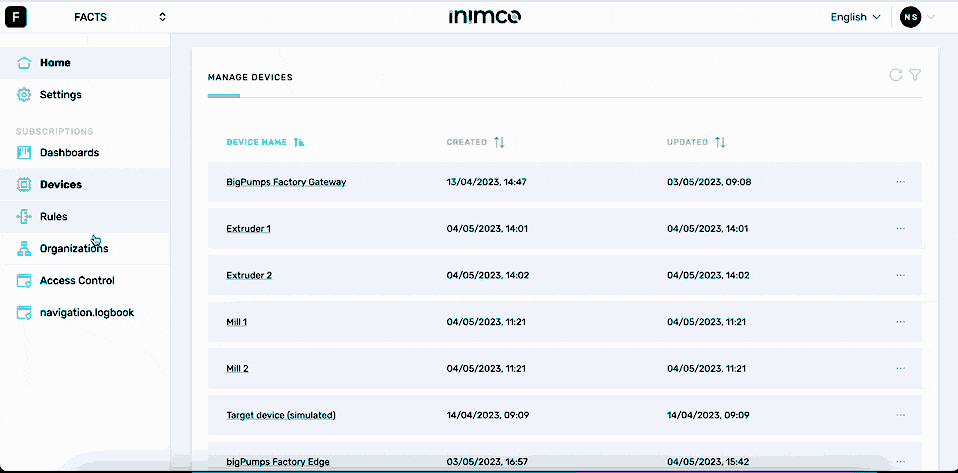
- Log in to Inimco.facts. You will be taken to the Manage Devices screen.
- Navigate to Organizations.
- Select the overarching Organisational Unit.
- Click +.
- Enter the new name of the Organisational unit into the Name field.
- Click Confirm.
Add a device to an Organisational unit
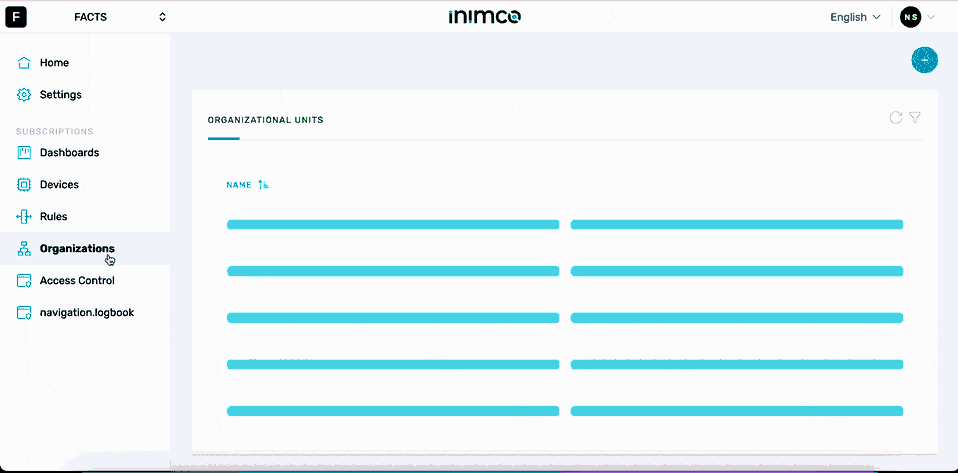
- Log in to Inimco.facts. You will be taken to the Manage Devices screen.
- Navigate to Organizations.
- Select the overarching Organisational Unit.
- Click the ellipsis (...) in the row of the Organisational unit you want to add a device to.
- Click Add device.
- Select the device from the device field.
- Click Confirm.
Add a sub-unit to an Organisational unit
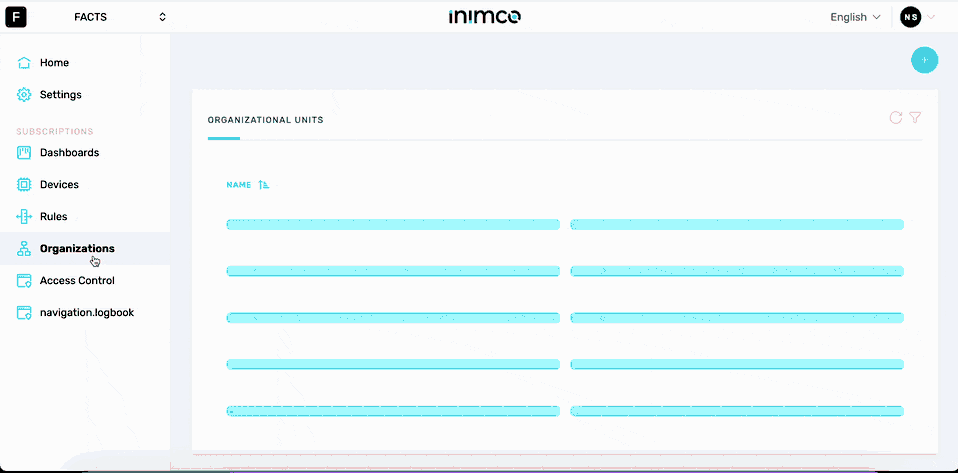
- Log in to Inimco.facts. You will be taken to the Manage Devices screen.
- Navigate to Organizations.
- Select the overarching Organisational Unit.
- Click the ellipsis (...) in the row of the Organisational unit you want to add a sub-unit to.
- Click Add organizational unit.
- Enter the name of the sub-unit into the Name field.
- Click Confirm.
Edit an Organisational unit's name
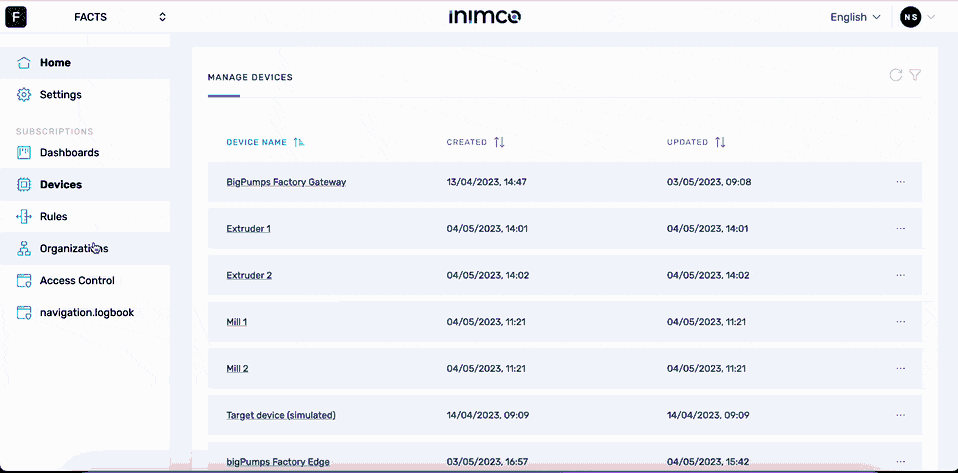
- Log in to Inimco.facts. You will be taken to the Manage Devices screen.
- Navigate to Organizations.
- Select the overarching Organisational Unit.
- Click the ellipsis (...) in the row of the Organisational unit you want to amend the name for.
- Click Edit name.
- Enter the new name of the sub-unit into the Name field.
- Click Confirm.
Delete an overarching Organisational unit
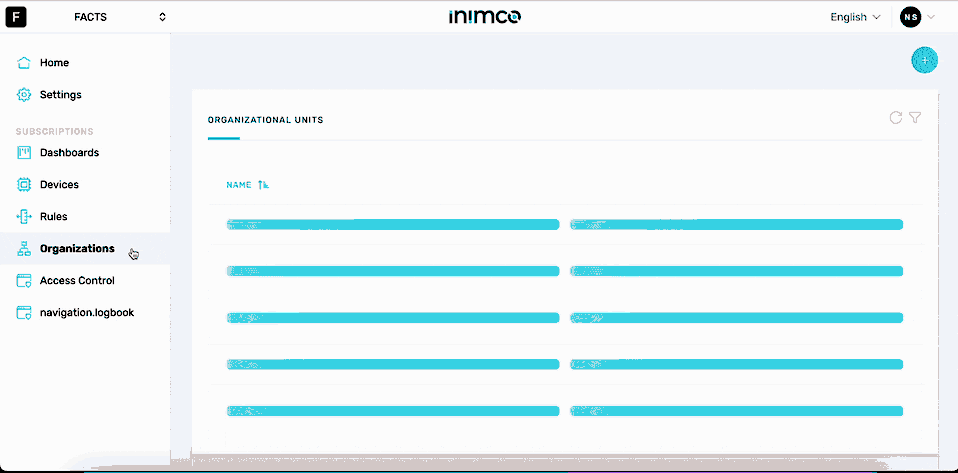
- Log in to Inimco.facts. You will be taken to the Manage Devices screen.
- Navigate to Organizations.
- Select the overarching Organisational Unit.
- Click the ellipsis (...) in the row of the Organisational unit you want to delete.
- Click Delete.
- Confirm deletion.