Organisations
This section describes all general operations that a *Subscription access level * user can perform with Organisational Units.
View Organisational units within a subscription
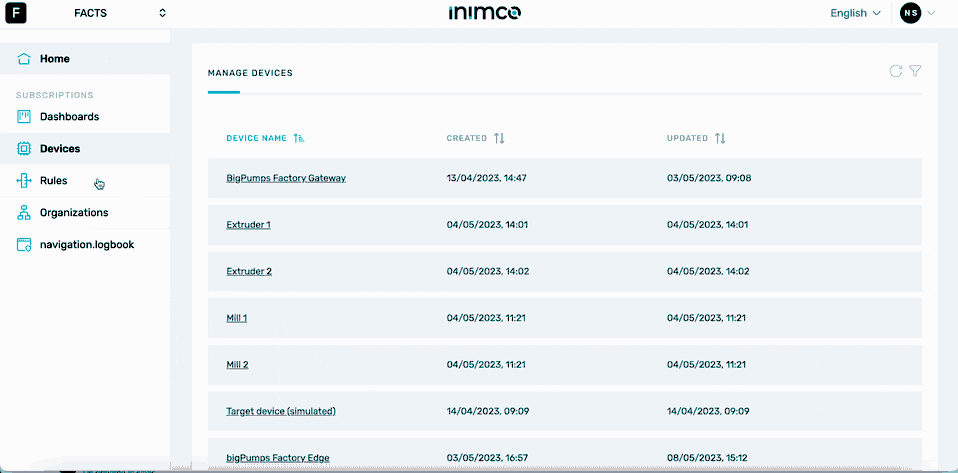
- Log in to Inimco.facts. You will be taken to the Manage Devices screen.
- Navigate to Organizations.
- Select an Organisational unit to see details on it.
Add a new overarching Organisational unit
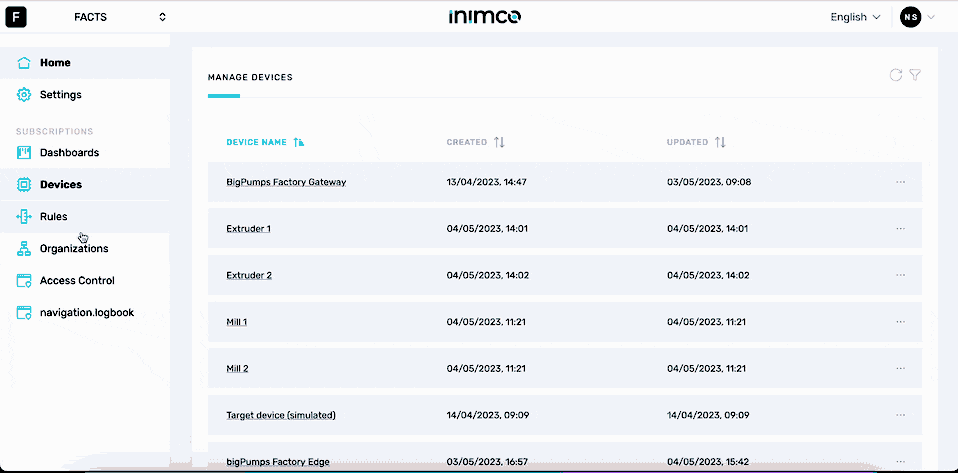
- Log in to Inimco.facts. You will be taken to the Manage Devices screen.
- Navigate to Organizations.
- Click + on the right-hand side.
- Enter the name of the unit into the Name field.
- Click Confirm.
Edit an overarching Organisational unit's name
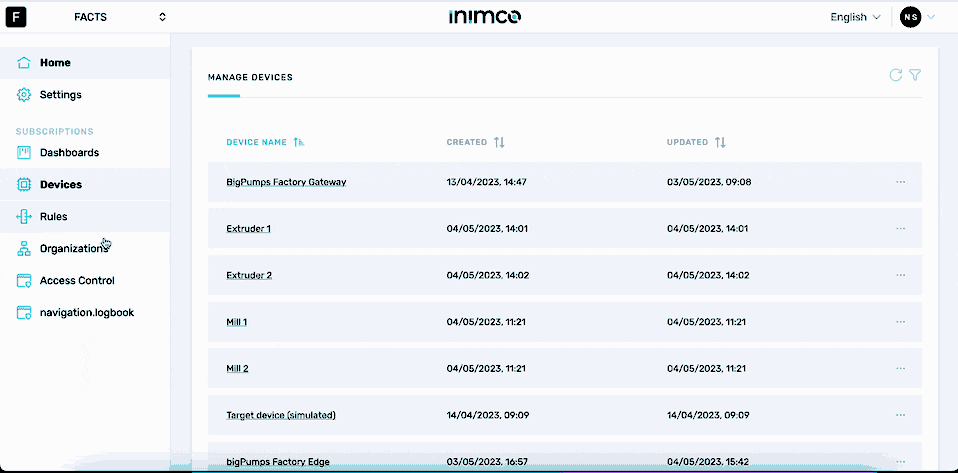
- Log in to Inimco.facts. You will be taken to the Manage Devices screen.
- Navigate to Organizations.
- Click the ellipsis (...) in the row of the Organisational unit you want to amend the name for.
- Click Edit name.
- Enter the new name of the sub-unit into the Name field.
- Click Confirm.
Delete an overarching Organisational unit
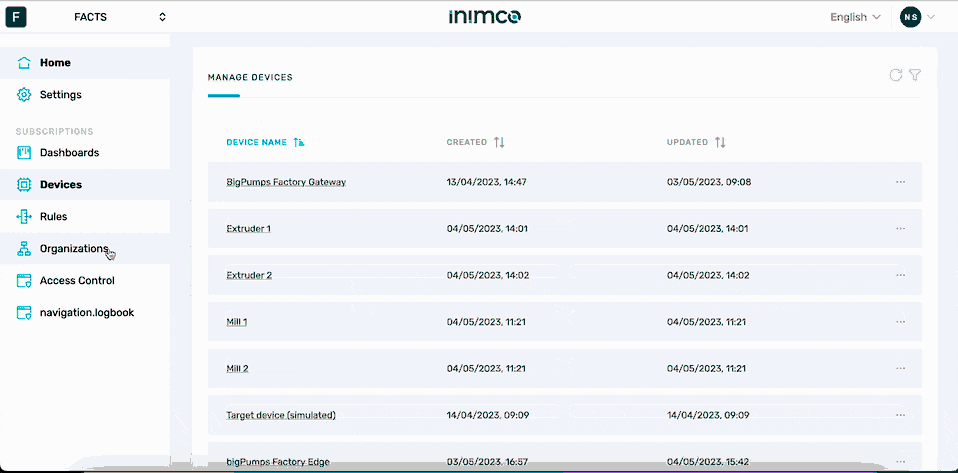
- Log in to Inimco.facts. You will be taken to the Manage Devices screen.
- Navigate to Organizations.
- Click the ellipsis (...) in the row of the Organisational unit you want to delete.
- Click Delete.
- Confirm deletion.
Create an Organisational unit within an overarching Organisational unit
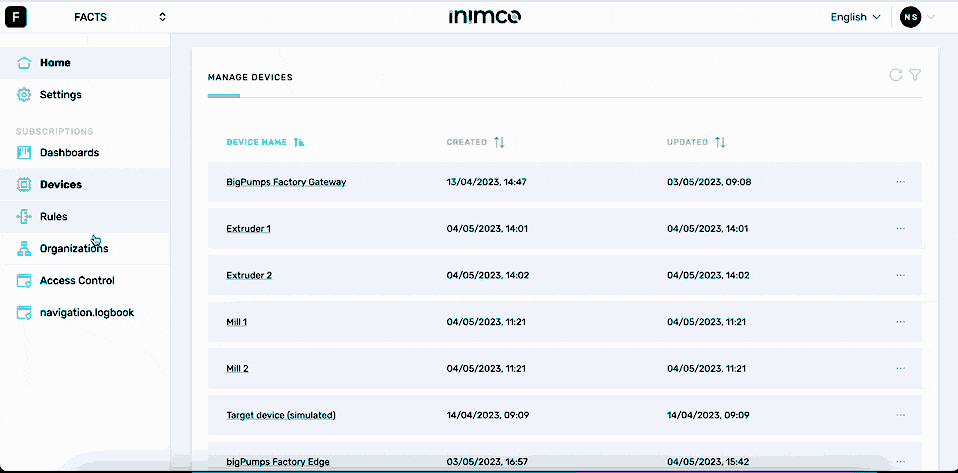
- Log in to Inimco.facts. You will be taken to the Manage Devices screen.
- Navigate to Organizations.
- Select the overarching Organisational Unit.
- Click +.
- Enter the new name of the Organisational unit into the Name field.
- Click Confirm.
Add a device to an Organisational unit
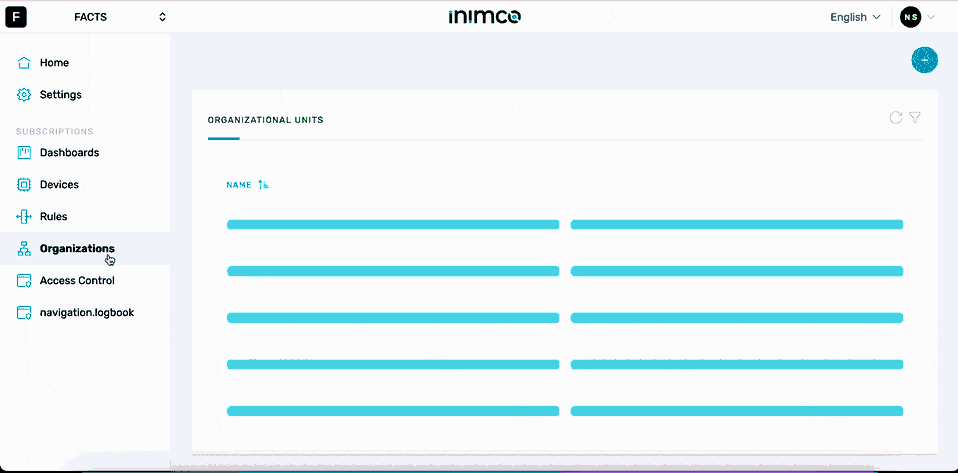
- Log in to Inimco.facts. You will be taken to the Manage Devices screen.
- Navigate to Organizations.
- Select the overarching Organisational Unit.
- Click the ellipsis (...) in the row of the Organisational unit you want to add a device to.
- Click Add device.
- Select the device from the device field.
- Click Confirm.
Add a sub-unit to an Organisational unit
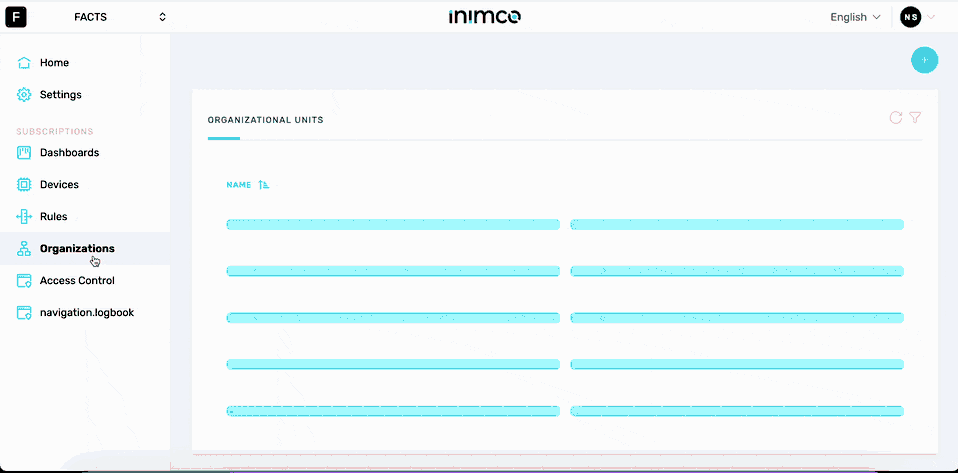
- Log in to Inimco.facts. You will be taken to the Manage Devices screen.
- Navigate to Organizations.
- Select the overarching Organisational Unit.
- Click the ellipsis (...) in the row of the Organisational unit you want to add a sub-unit to.
- Click Add organizational unit.
- Enter the name of the sub-unit into the Name field.
- Click Confirm.
Edit an Organisational unit's name
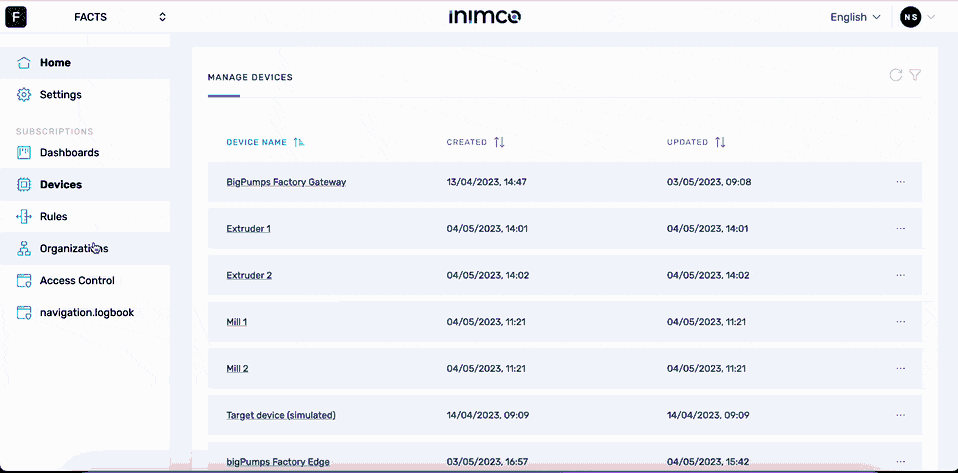
- Log in to Inimco.facts. You will be taken to the Manage Devices screen.
- Navigate to Organizations.
- Select the overarching Organisational Unit.
- Click the ellipsis (...) in the row of the Organisational unit you want to amend the name for.
- Click Edit name.
- Enter the new name of the sub-unit into the Name field.
- Click Confirm.
Delete an overarching Organisational unit
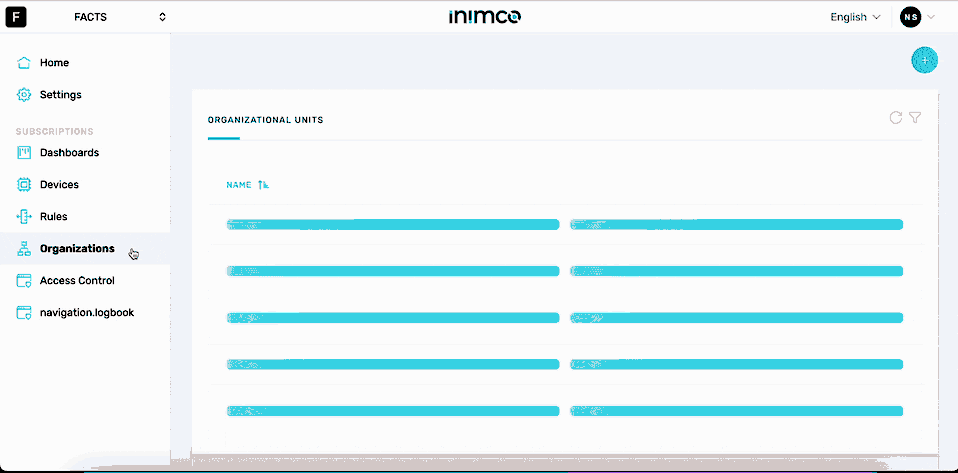
- Log in to Inimco.facts. You will be taken to the Manage Devices screen.
- Navigate to Organizations.
- Select the overarching Organisational Unit.
- Click the ellipsis (...) in the row of the Organisational unit you want to delete.
- Click Delete.
- Confirm deletion.